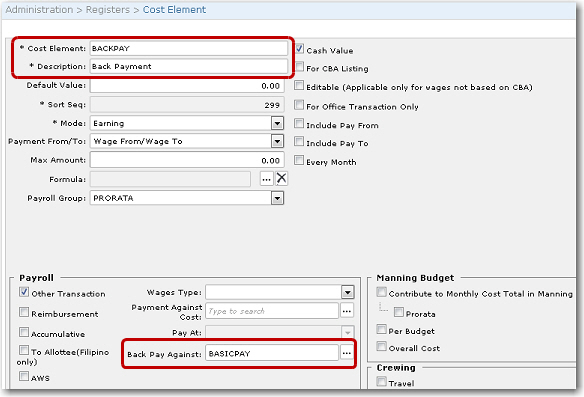To perform a back payment:
1. From the HR Manager main menu, click Crew Payroll under the Payroll menu.
2. The Crew Payroll screen will be displayed. Click the Back Payment link.
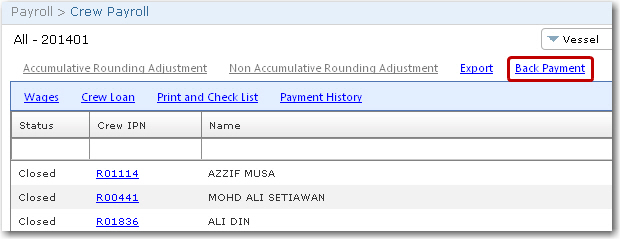
3. The Back Payment pop-up window will be displayed. Enter the Vessel and the account period that the back payment will be paid to. In the Back Pay Account Period From and Back Pay Account Period To fields, specify the range of closed account periods for which the back payment is owed.
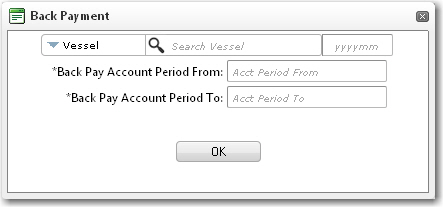
Note: If the back payment is owed for one specific account period, enter the same account period in both fields.
4. Click OK. Once this has been carried out, the back payment for all crew members who have changes in their CBA will be reflected in their Other Earnings.
Note: In the Cost Element Register, you can use the Back Pay Against field to select the cost element that any back payment to the crew member is to be made against. For example, if you create a cost element called 'Back Pay Basic Salary' and then select the cost element called 'Basic Salary' in the Back Pay Against field, this indicates that the crew member is being given back payment against his basic salary.