To enter other payment details for a crew member:
1. From the HR Manager main menu, click Other Payment under the Payroll menu.
2. The Other Payments screen will be displayed. Use the search field to carry out a search for crew members based on either Vessel, Personnel List, Pool, Agent, Crew or All (i.e. all crew members based on the entered account period) and ensure that the correct account period has been entered. Then make your selection in the Cost Element and Additional fields. Click Search.
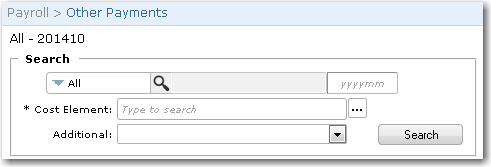
Note: If nothing is selected in the Additional field, then the search result will display crew members who do not have the selected cost element listed in their Other Earnings for their previous SAIL activity AND crew members for whom the selected cost element is not available in their Other Earnings for their current activity.
3. Select the check boxes next to the crew members who are to be paid and, in the Currency and Amount fields in each row for each crew member, enter the payment amount and the currency.
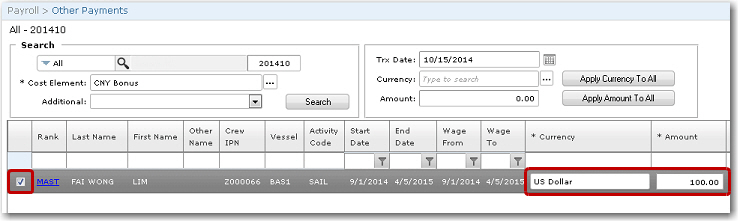
Note: If the same currency is to be applied to all crew members in the listing, you can select the currency in the main Currency field at the top of the screen and click Apply Currency to All. If the same amount is to be applied to all crew members in the listing, you can enter the amount in the main Amount field at the top of the screen and click Apply Amount to All.
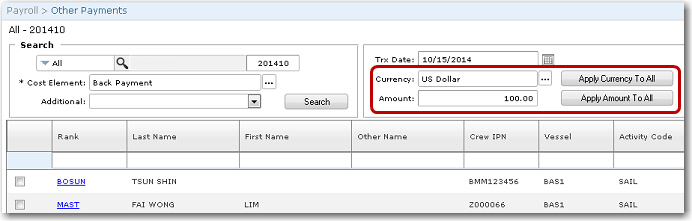
4. Click Save at the top of the screen. The selected cost element will then be displayed in the crew member's Other Earnings on the Crew Payroll screen.
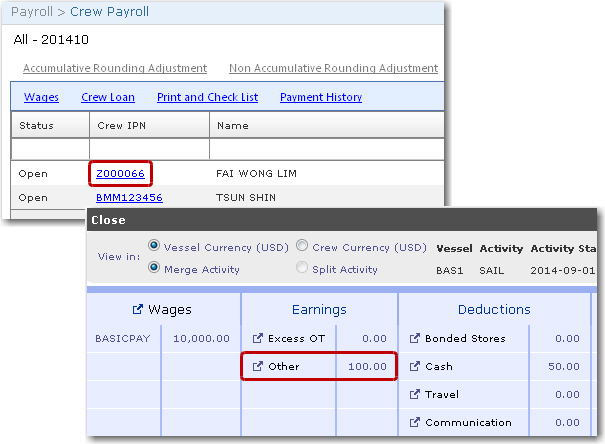
Note on Wage Validity: A back-end System configuration is available where, if the configuration is turned on, the System will check for any expired or invalid wages in an Activity or an Account Period and prompt you if any were found. The configuration can be set to either allow you to continue after the prompt or stop you from proceeding until the expired/invalid wages have been resolved. Please note that this feature is a back-end database-controlled configurable feature. If you would like to explore the option of including this feature, please contact BASS Support.