To perform batch allotment payments:
1. From the HR Manager main menu, click Batch Allotment under the Payroll menu.
2. The Batch Allotment - Setup screen is displayed. Use the search field to search for allotment records based on either Vessel, Personnel List, Pool, Agent, Crew or All (i.e. all crew members based on the entered account period) and ensure that the correct account period has been entered. Select also the Company Bank Account Code (the Bank and Account No. fields will be automatically populated based on this selection), the date range of the account period and the Allotment Type. Click Search.

3. Allotment records matching your search will be displayed. Select the check boxes of the allotment records for which you want to create a Batch ID.
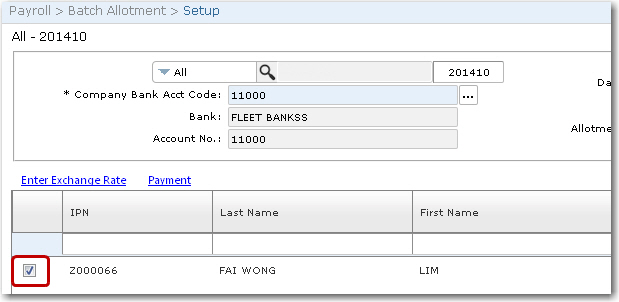
4. The Payout Summary section will display the amount required for payment based on the records you have selected.
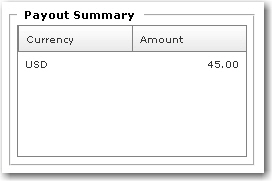
5. In the Assign Batch ID section, enter a Batch ID for these transactions and specify a Value Date i.e. the date you received the currency valuation from the bank. The Value Date entered cannot be a weekend or a date in the past.
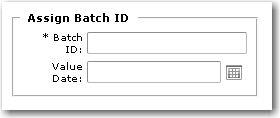
6. Click Save to create the Batch ID. A message will be displayed inquiring if you would like to proceed to the Enter Exchange Rate screen. Click Yes.
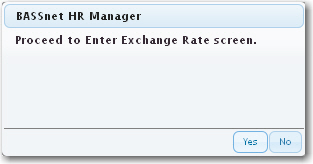
7. The Batch Allotment - Enter Exchange Rate screen is displayed. Here you will then need to create the required exchange rates for the allotment transactions. Ensure that you create all relevant currency rates that you have received from the bank.
8. From the Batch ID field, use the Lookup function and select the Batch ID that you previously created. In the Value Date field, select the date you received the exchange rate from the bank. Use the Valid From and Valid To fields to specify the validity dates of the currencies.
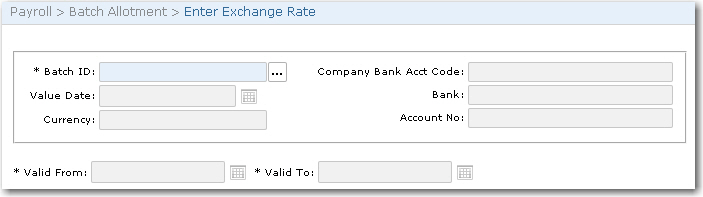
9. Click the '+' icon at the bottom left of the table to create the required exchange rates. Enter information in the following fields:

|
Field |
Description |
|
From Currency |
Use the Lookup function to select the currency from which the rate is to be exchanged. |
|
To Currency |
Use the Lookup function to select the currency to which the rate is to be exchanged. |
|
Currency Unit |
Enter the units of currency used to measure the exchange rate, such as '1', '100', '1000' and so on. For instance, the Indonesian currency (Rupiahs) would be measured in '1000' units. |
|
ROE |
Enter the exchange rate between the selected currencies. |
|
Reverse ROE |
The reverse rate of exchange between the selected currencies will be displayed based on the ROE entered. |
10. Click Save. The entered exchanged rates will now be displayed in the table. You can continue adding all the required exchange rates.
Note: To remove an exchange rate from the table, highlight it and click the '-' icon OR click on the exchange rate record and click Delete on the Exchange Rate Details window.
11. Click Save at the top of the screen once done. Then click the Payment link to display the Batch Allotment - Payment screen.
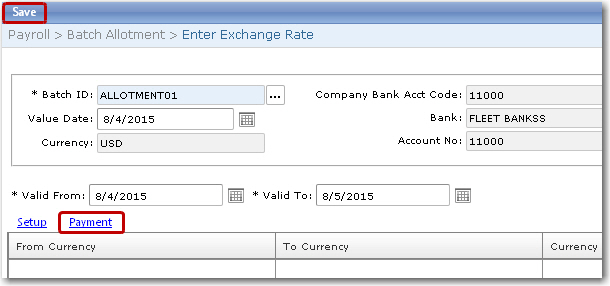
12. On the Batch Allotment - Payment screen, select the Batch ID to populate the other fields and table. Select the Include Paid Records check box to include payroll records that have been paid in the search results. Click on an IPN of a particular crew member in the table to view the crew member's Crew Details and Payment Details. In the Payment Details section, select a Payment Mode and enter the cheque or reference number of the payment in the Cheque/Ref No field. Click Save.
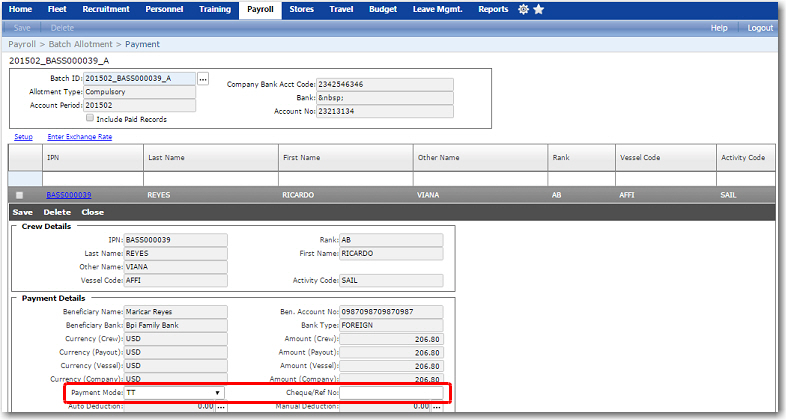
13. Then select the check boxes of the records for which you want to complete payment. Click Save.
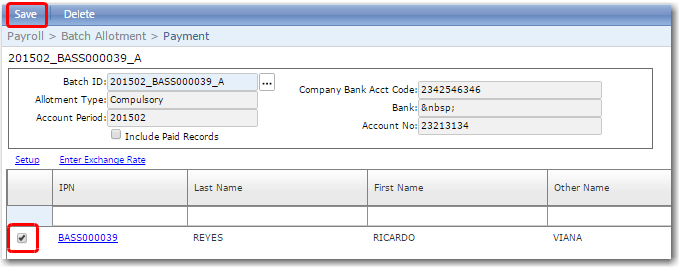
Note: Under the Miscellaneous tab on the Compulsory/Voluntary Allotment window, the Payment Date field will display the date the allotment payment was made and the Cheque No. field will display the cheque or reference number of the payment.