To add special holiday bonus for crew members:
1. From the HR Manager main menu, click Special Holiday Bonus under the Payroll menu.
2. The Special Holiday Bonus screen will be displayed. Use the search field to search for crew members based on either Vessel, Personnel List, Pool, Agent, Crew or All (i.e. all crew members based on the entered account period) and ensure that the correct account period has been entered. Click Go.
3. A list of crew members will be displayed. Select the range of dates for the payment and the Cost Element for this bonus payment.
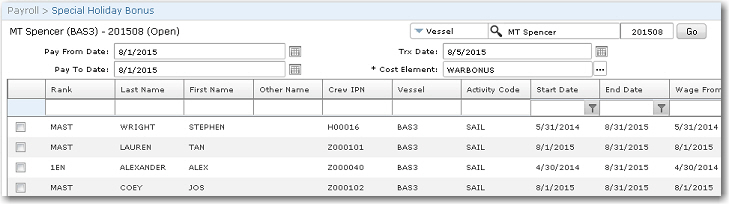
4. Select the check boxes next to the crew members who are to receive the selected bonus.

Note: When you right-click and select 'Check - Check All' after you have filtered the records in the list based on your search criteria, only these filtered records will be selected by the System.
5. Click Save at the top of the screen. The selected crew members will then have the bonus added to their Other Earnings on the Crew Payroll screen.
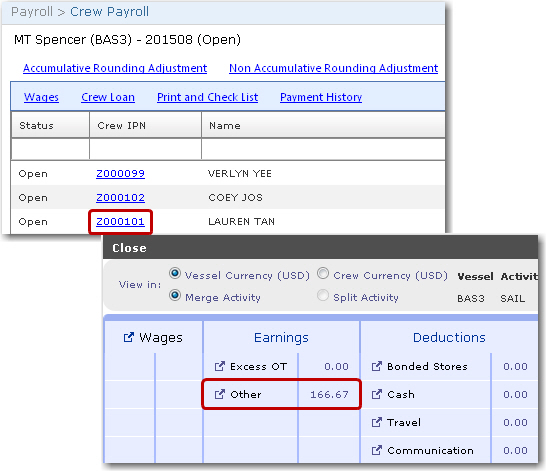
Note on Wage Validity: A back-end System configuration is available where, if the configuration is turned on, the System will check for any expired or invalid wages in an Activity or an Account Period and prompt you if any were found. The configuration can be set to either allow you to continue after the prompt or stop you from proceeding until the expired/invalid wages have been resolved. Please note that this feature is a back-end database-controlled configurable feature. If you would like to explore the option of including this feature, please contact BASS Support.