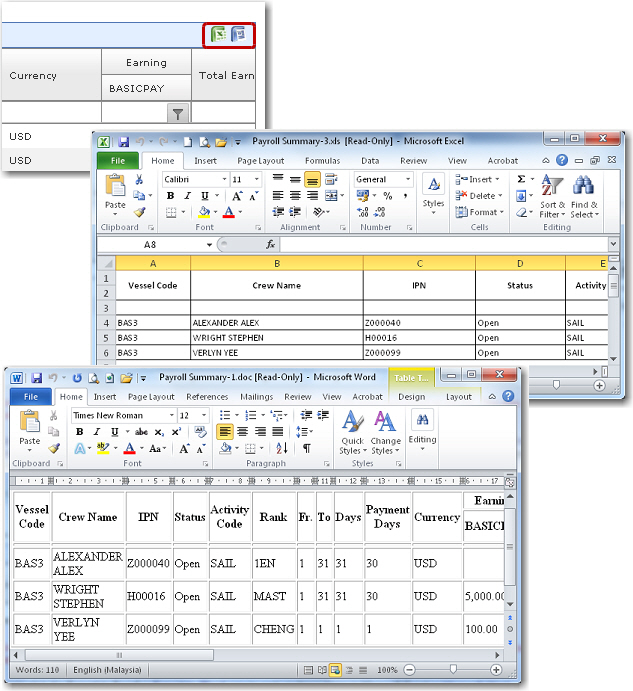To view a vessel's payroll summary:
1. From the HR Manager main menu, click Payroll Summary under the Payroll menu.
2. The Payroll Summary screen is displayed. Use the search field to carry out a search for crew members based on either Vessel, Personnel List, Pool, Agent, Crew or All (i.e. all crew members based on the entered account period). For vessel users, the current vessel and accounting period is selected by default. Ensure that the correct account period has been entered and click Go.
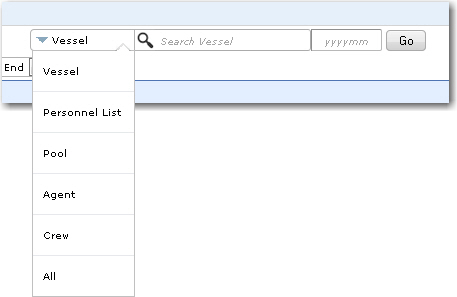
3. A list of crew members will be displayed with a summary of their earnings, deductions and so on.
4. Select whether you want to view the payroll summary in Vessel Currency or Crew Currency, and whether you want to view Selected Ranks, Non-selected Ranks (as configured in the Payroll Setup) or both. The Projected-Month End option displays a projection of the month-end payroll summary based on the current figures available while the Month to Date option allows you to see the current payroll summary from the beginning of the month until today's date. You can also view crew members who are On Payroll, Not on Payroll (where the 'Not on Payroll' check box was selected for a particular activity on the crew member's Activity screen) or both.
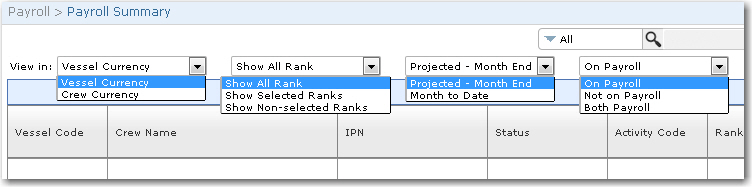
5. You can click the Export to Excel or Export to Word icon to work on these items in Microsoft Excel or Microsoft Word.