To create a new Customer in the CRM system:
1. Go to the Customers tab and click Add New under Customers.
Alternatively, you can click Add New from the Customers listing page.
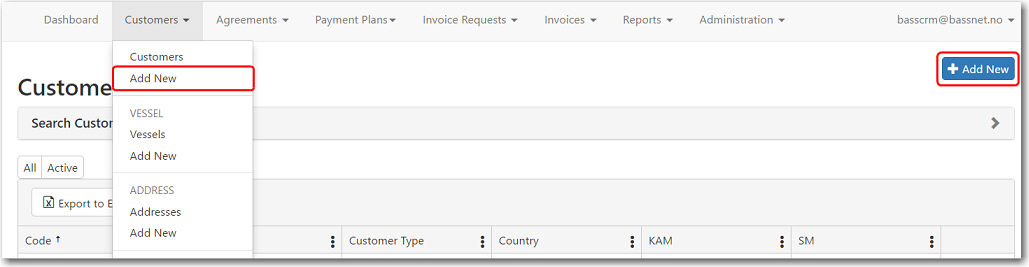
2. The Add a new Customer screen is displayed. Here, you may insert all the relevant details for the Customer.
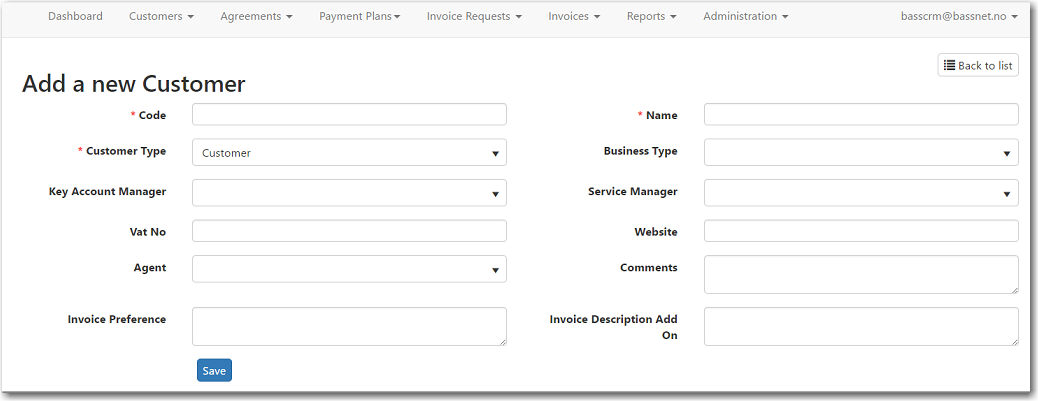
The following table provides you with more information on the available fields:
Field |
Description |
Code |
The company code of the customer. |
Name |
The company name of the customer. |
Customer Type |
Select the type of customer, i.e. Customer, Partner or Prospect. |
Business Type |
Select the type of business that the customer operates, i.e. Ship Owner, Manning Agent, Port Agent, etc. |
Key Account Manager |
Select a Key Account Manager from the list of employees in the Register. |
Service Manager |
Select a Service Manager from the list of employees in the Register. |
VAT No. |
The customer's value added tax (VAT) identification number. |
Website |
The customer's website, if available. |
Agent |
Select an agent from the list of agents in the Register. |
Comments |
Insert any additional comments. |
Invoice Preference |
Enter
the customer's invoice preference, if any.
Any instructions entered here will appear under the Invoice Preference field when creating an invoice. |
Invoice Description Add On |
Enter any additional invoice description. |
3. After you have entered all the necessary information, click Save. The System will record the Created By and Last Revised By dates.
4. Additional fields will become available for you to enter the customer's address.
This address will act as the main address of the customer. Additional addresses can be added at a later time but will only appear in the Address tab. Please refer to the Creating a New Address topic.
In the Address section, the Description field is mandatory as it helps differentiate the various addresses or locations where the company operates. Address records are used when selecting a Billing Address for an invoice.
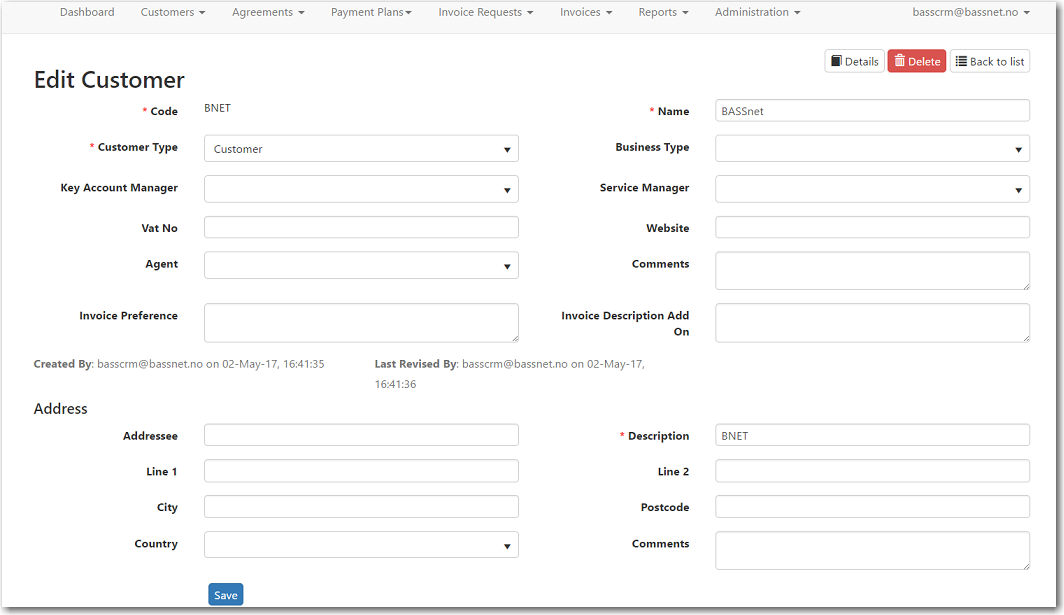
5. After you have entered a valid address and description, click Save. The Last Revised By date will be updated to reflect the latest changes.
6. Click Details to open the customer's Details page, or click Back to list to return to the main page of the Customers module.