To create a new Invoice Request:
1. Go to the Invoice Requests tab and click Add New.
Alternatively, you can click Add New from the Invoice Requests listing page.
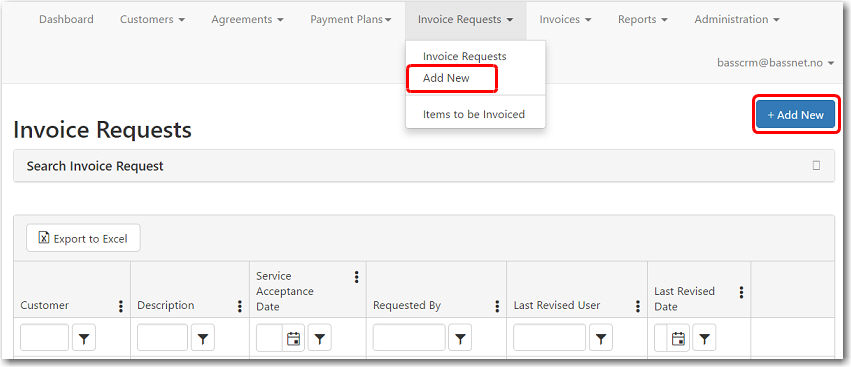
2. The Add a new Invoice Request screen is displayed. Here, you may insert all the relevant details for the invoice request.
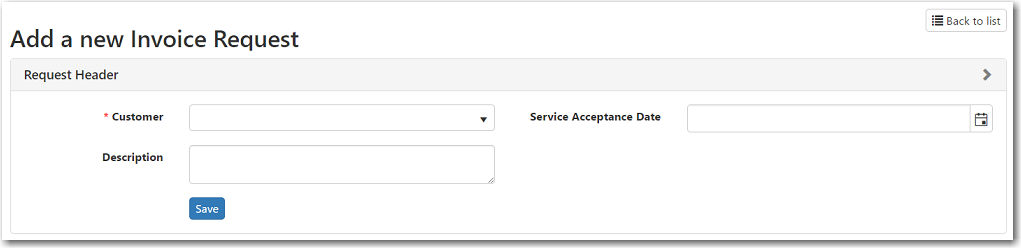
The following table provides you with more information on the available fields:
|
Field |
Description |
| Customer | Select the customer to whom the invoice will be issued. |
|
Service Acceptance Date |
Select the date the service passed the User Acceptance Test. |
| Description | Enter a description regarding this request. |
3. After you have entered all the necessary information, click Save. The System will record the Created By and Last Revised By dates.
4. Under the Items tab below, click Add new record to add items from a payment plan. The Payment Items window will be displayed.
5. Select the check boxes on the left of the items then click Select.
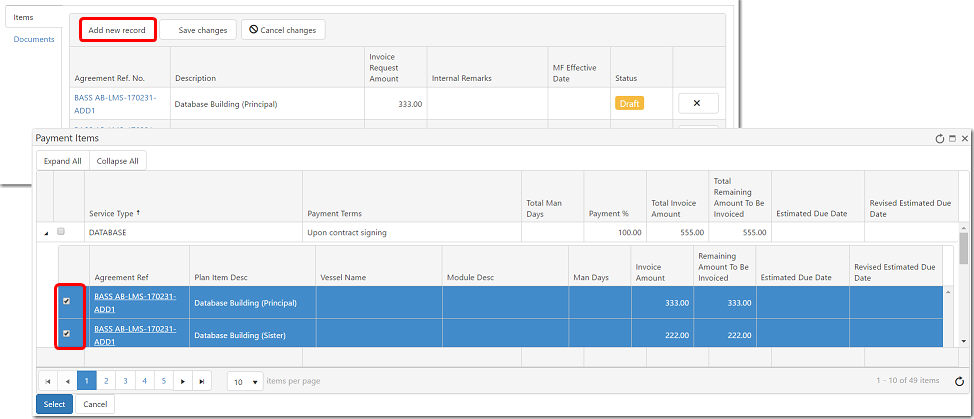
The following table provides you with more information on the available fields:
|
Field |
Description |
| Invoice Request Amount | Enter the amount that should be invoiced for the item. |
|
MF Effective Date |
Enter a start date (dd/mm/yyyy) in which the customer will begin payment for the maintenance fees. |
| Internal Remarks | Enter any additional remarks regarding this item. |
6. Insert the Invoice Request Amount, MF Effective Date and Remarks, if any.
7. As you make changes, a red arrow will appear at the top left of the field indicating that there are changes that have not been saved. Click Save changes to confirm.
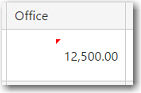
8. To attach documents related to this invoice request, open the Documents tab and click Select Files.
9. Finally, click Save to complete the creation of the invoice request.