To define the training requirements based on vessel type:
1. From the HR Manager main menu, click Training Requirements under the Training module.
2. The Training Requirements screen will be displayed. Click the Step 1: Training By Vessel Type tab and select the Vessel Type for which you want to set up the training requirements. Once you select the Vessel Type, all available general training courses in the system will be listed on the screen.
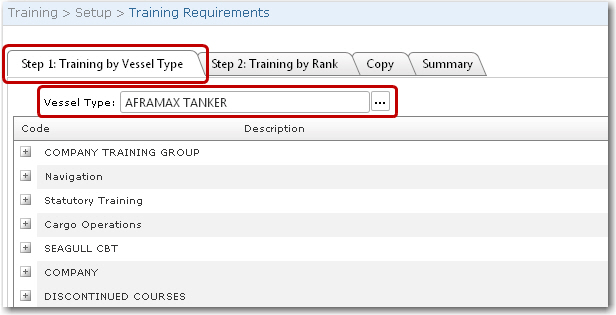
3. Click the expand button to display all the training courses listed under a training group. You can then select the standard trainings that are required for the selected vessel type. Select the relevant check boxes to indicate the trainings as 'required'. Training Courses are grouped under Training Groups. You may expand a group to view the courses listed under it.
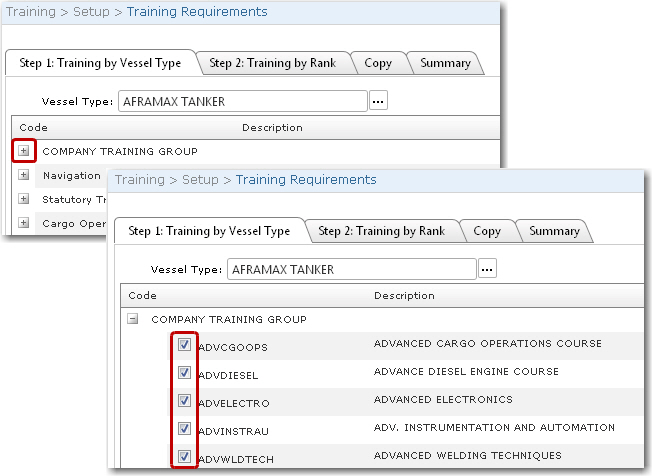
Note: To select all training courses under a training group at one go, click the Check All link. Similarly, to deselect all training courses under a training group at one go, click the Uncheck All link.
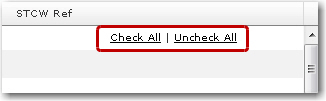
4. Click Save to save your selection.
5. Next, click the Step 2: Training By Rank tab. You will need to assign any additional training courses required for particular ranks working on the selected vessel type. Use the Lookup function to select the Rank for which this training course is required.
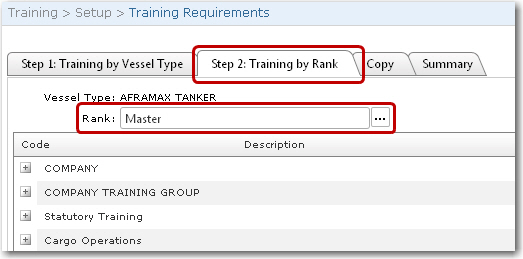
6. The training courses that were selected under the Step 1 tab will then be displayed. Click the expand button and select any additional training courses required for the selected Rank working on the selected Vessel Type.
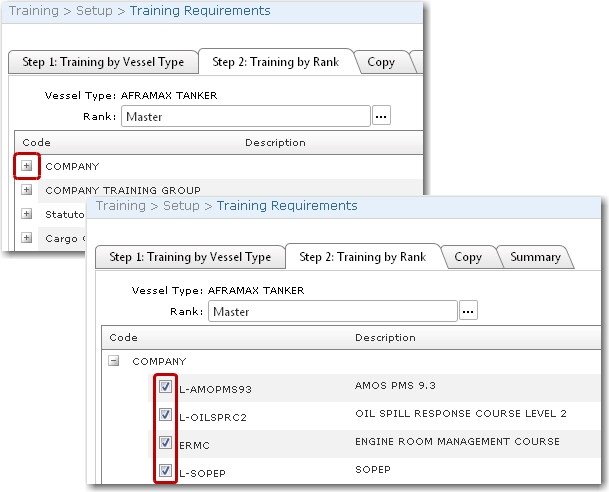
Note: To select all training courses under a training group at one go, click the Check All link. Similarly, to deselect all training courses under a training group at one go, click the Uncheck All link.
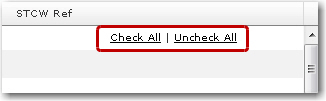
7. Click Save to save the information you have entered. Based on the rank and training courses selected for a vessel type, the crew member of that rank working on the selected vessel type will be required to attend the specific course/training.
8. Move on to the Copy tab. Under the Copy All sub tab, you can copy all the training requirements that have been set up for a Vessel Type to a different Vessel Type.
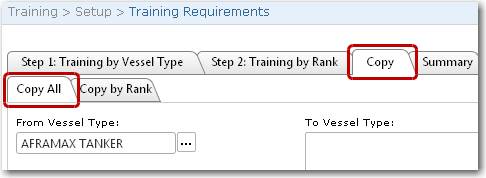
9. In the From Vessel Type field, use the Lookup function to select the vessel type which training requirements you have set up. Then, in the To Vessel Type field, click the '+' icon to select the vessel type you would like to copy the trainings to. You can select more than one vessel type.
10. Click the Save button once you have made your selection. A message will appear for your confirmation to proceed. Click Yes.
11. Under the Copy by Rank sub tab, you can copy all the training requirements that have been set up for a Rank of a specific vessel type to a different Rank.
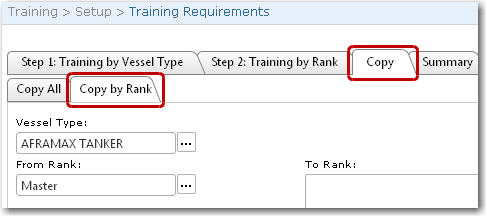
12. Use the Lookup functions to select the Vessel Type and Rank that you would like to copy from. Then, in the To Rank field, click the '+' icon to select the rank you would like to copy the trainings to. You can select more than one rank.
13. Click the Save button once you have made your selection. A message will appear for your confirmation to proceed. Click Yes.
14. Move on to the Summary tab. Under this tab, you can view the entire training requirements setup that you have carried out in a matrix format. The training requirements that will be displayed in this matrix are for the Vessel Type that you have selected under the Step 1 tab.
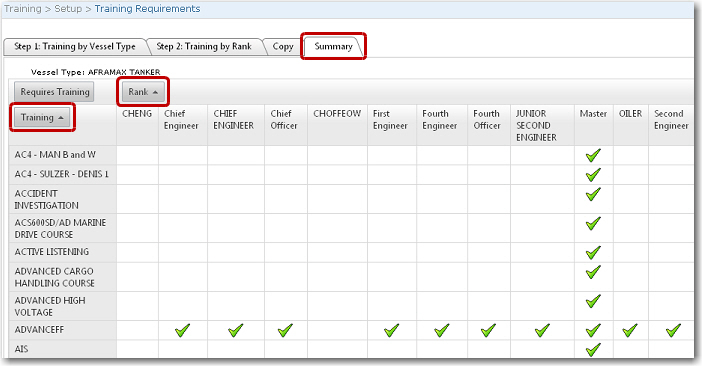
Note: Click Training and/or Rank to sort the training and/or rank by ascending or descending order.