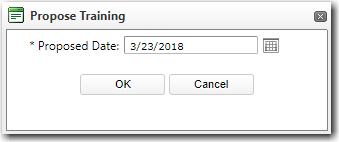To carry out a search for training gaps for a personnel:
1. From the HR Manager main menu, click Training Requests under the Training module.
2. The Training Requests screen will be displayed. Click the Gap Analysis tab to carry out a search for training gaps.
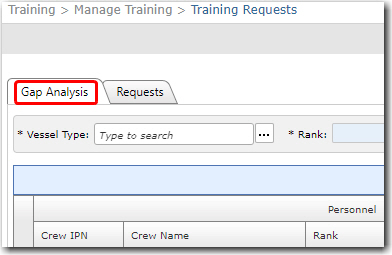
3. Use the Lookup function to select a Vessel Type and click on the counter in the Rank field to select one or multiple ranks. Select the Training Status from the drop down menu selections provided. Then, select the Include Planned Activity and/or Include Confirmed Activity check boxes to filter search results accordingly. You may also search by training activity.
Click Search and the System will search and display on the screen all crew members detected to have training gaps.
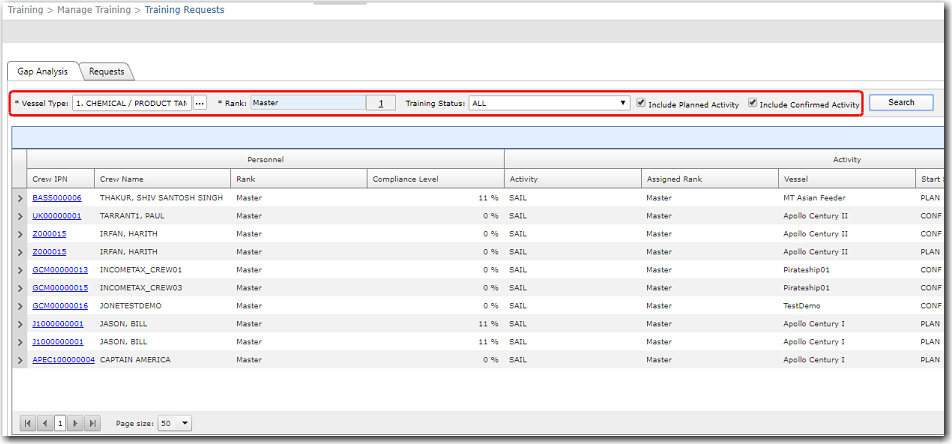
Note: Only crew members with an existing 'planned' Activity record (with a vessel and rank assigned) will be displayed on the screen. Crew members without a planned activity will not be displayed under the Gap Analysis tab.
Note: The Compliance Level column will display the percentage of the required training that the crew member has completed. For example, if a crew member has completed 2 out of 4 required training courses, then the System will display a 50% level of compliance.
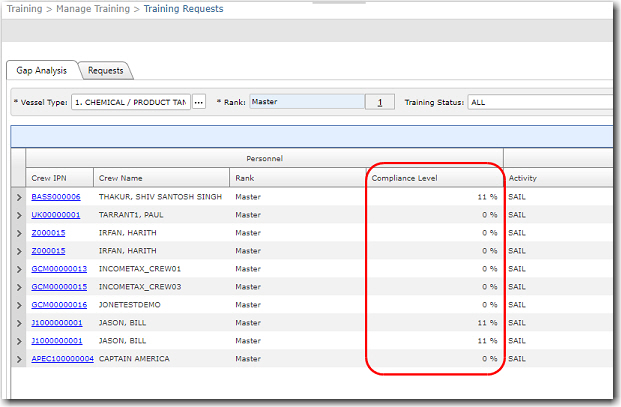
4. Click the expand button next to a crew member record and the training courses that are required in order for the crew member to work onboard the selected vessel will be displayed. The Status column will display the status of the course i.e. whether the personnel has completed the listed course. The training courses displayed here are based on your company's Training Requirements setup.
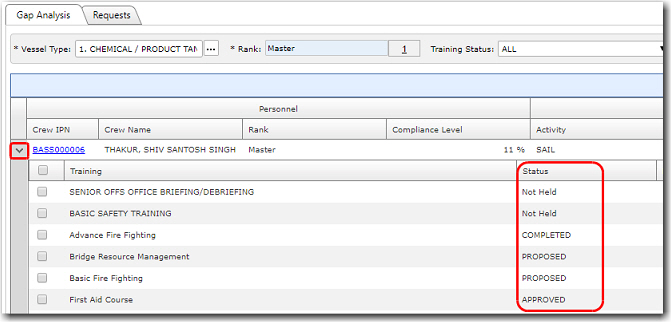
5. You can now select a training course or select multiple training courses and then click Request Training to request this training for the personnel.
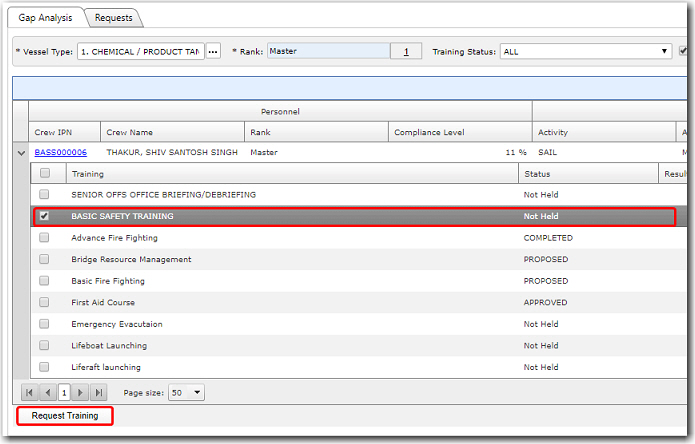
6. The Propose Training pop-up window will be displayed. Use the calendar function to select the Proposed Date of the training and click OK to save the record. The relevant user will then need to approve/reject these proposed training courses as required under the Requests tab.