To change the user password:
1. On the main CRM screen, go to your User tab and click My Profile.
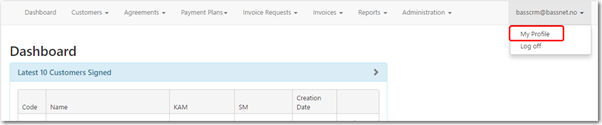
2. Under Profile, click Change your password at the Password field.

The Change Password screen will be displayed.
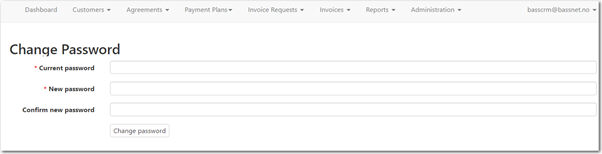
3. In the Current Password field, enter the password you are currently using to log in to the system.
4. In the New Password field, enter the new password you would like to use to log in to the system.
5. In the Confirm New Password field, re-enter the same password that you specified in the New Password field. Passwords are case-sensitive so please ensure that you enter the password correctly.
6. Click Change Password.
You may now log in to the system with your new password.