To export data from the listing page to an Excel sheet:
1. Select the columns you would like to export to Excel by customizing your column view in the listing page. To do this, click on the icon to the right of the column header, then move your cursor to the Columns option. From there, clear the check boxes you would like to exclude from the Excel sheet.
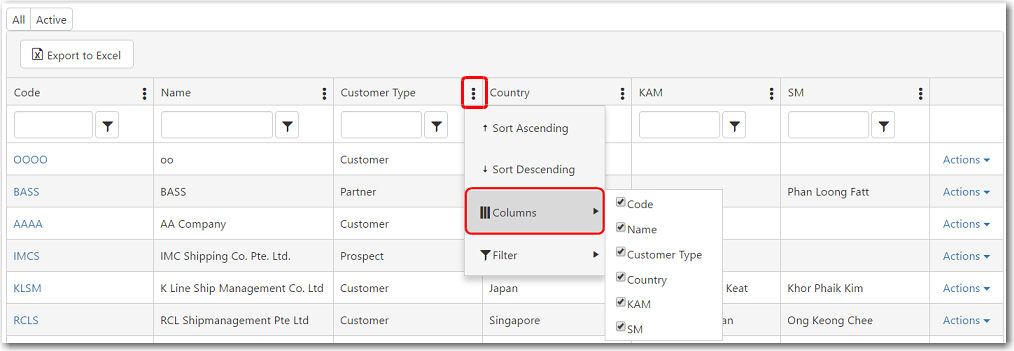
2. After you have customized the data in the listing page, click Export to Excel.
3. The data from the listing page will then be exported to Excel. The Excel file with your exported data will appear on the download toolbar at the bottom of your screen. Click the Excel button (as highlighted in the screenshot below) to open the file.
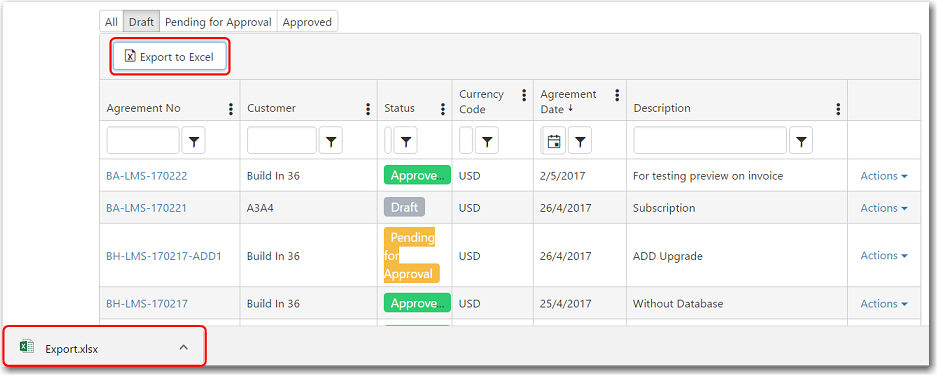
4. The data from the listing page is now displayed in Excel format. Take note that only data from columns that appear in your listing page will be displayed. Data from any columns that you have hidden will not be exported to the Excel sheet.
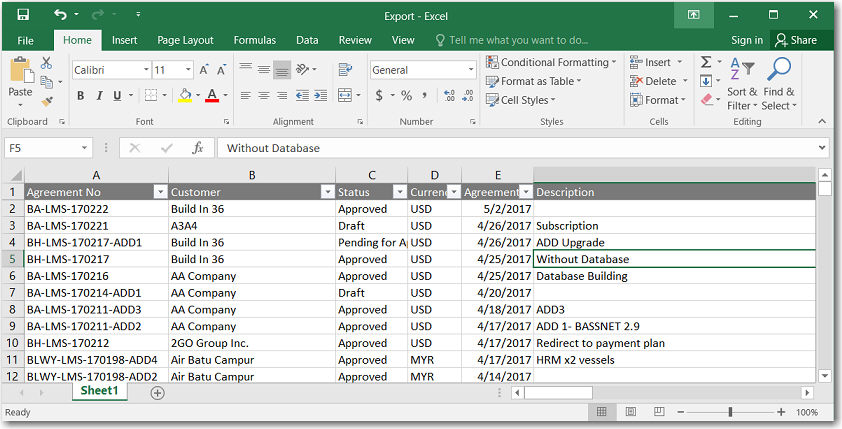
5. The Excel file is automatically saved in your Downloads folder on your computer.