To track the crew member's earned leave days:
1. From the HR Manager main menu, click Profiles under the Personnel menu.
2. Ensure that the crew profile for which leave days you want to track has been loaded. Use the Personnel search field to search and select the relevant crew profile.
Note: To use a previously saved list of crew, click the search icon in the Personnel search field to use the Personnel List feature on the Simple Search window. Use the drop-down function to select and load a list from the Personnel List section and click a crew member from the Search Result section to view his profile.
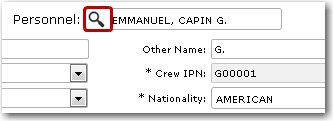
3. After you have loaded the crew profile record, click the Day Tracking link.
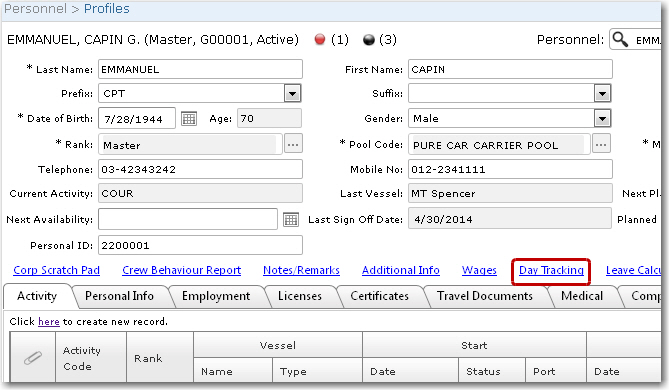
4. The Day Tracking screen will be displayed. Select the Project View check box. The current leave records (from today to future dates) will be displayed. If this check box is not selected, then all leave records earned for closed Accounting Periods will be displayed. The Travel To and Travel From records indicate leave days that are given when a crew member travels to and fro for the purposes of the Sign On and Sign Off.
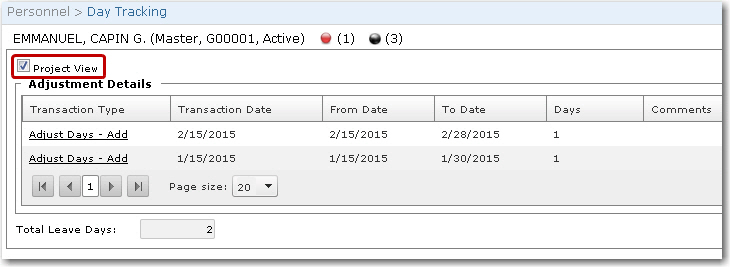
5. You can click on each record to view its details.
6. To make any adjustments, click New to activate the fields and then enter the relevant details in the following fields:
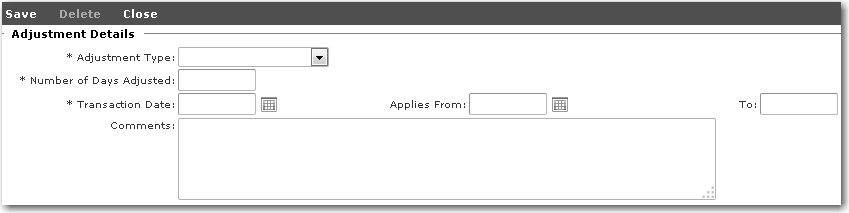
|
Field |
Description |
|
Adjustment Type |
Use the drop-down function to select the following types of adjustments: Adjust Days - Add - enables you to add leave days to the crew member's total leave days. Adjust Days - Deduct - enables you to subtract days from the crew member's total leave days. Cash in Days - enables you to cash in leave days. Reverse Cash in Days - enables you to reverse the cash paid for leave days. |
|
Number of Days Adjusted |
Enter the number of days for this adjustment. |
|
Transaction Date |
This will default to the current date i.e. the date you are carrying out this adjustment. You may change this if required. |
|
Applies From |
Use the calendar function to select the date the adjustment begins to apply. |
|
To |
Use the calendar function to select the date the adjustment ceases to apply. |
|
Comments |
Enter any comments relating to the adjustment, if any. |
|
Total Leave Days |
This field displays the crew member's current leave days. |
7. Click Save after you have completed your entries.