To work with the alerts:
1. From the HR Manager main menu, click Payroll Alerts under the Home - Alerts sub menu.
2. The Payroll Alerts screen is displayed. Then, click the Crew Activity Not On Payroll link.
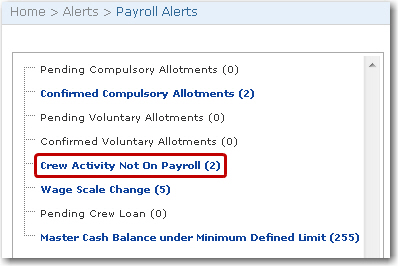
3. A list of crew members who have been selected to not appear on the Payroll will be displayed i.e. crew members who have the 'Not on Payroll' check box selected on their Activity screen. Double-click on the crew member that you want to view.
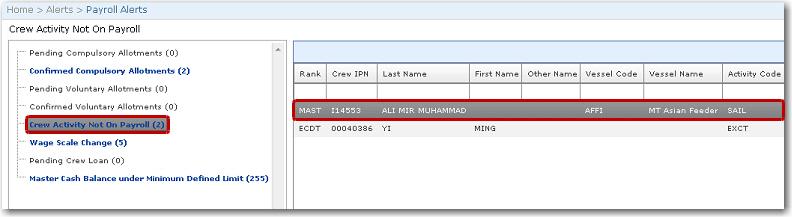
4. The Activity screen of the selected crew member will be displayed. Click on an Activity Code of a particular activity for which the crew member will not be displayed in the Payroll records. If you decide that this is in error, then please clear the 'Not on Payroll' check box. Ensure that this check box is not selected and then click OK, followed by Save on the Activity screen.

5. Once done, this activity will no longer appear under the Crew Activity Not On Payroll alert.