To set up consumption rates for each department:
1. From the HR Manager main menu, click Payroll Setup under the Home - Administration sub menu. The Payroll Setup screen is displayed. Then, click the Consumption tab.
2. Use the Fleet search field to search and select a vessel for which you want to set up provision consumption rates. The Departments that have been set up for this vessel along with its descriptions will then be displayed.
Note: To use a previously saved list of vessels, click the search icon in the Fleet search field to use the Vessel List feature on the HR Manager simple search window. Use the drop-down function to select and load a list from the Vessel List section. Then click a vessel from this list to load the record.
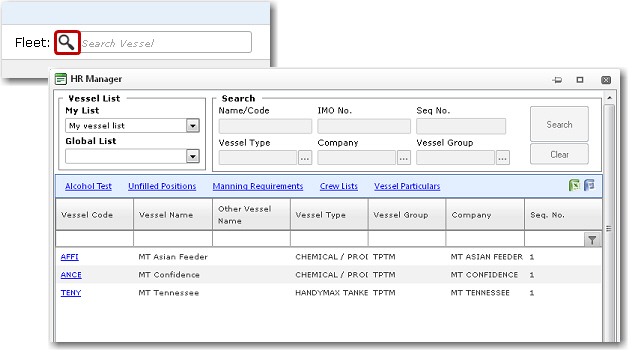
3. Enter the per-day consumption rate (monetary value) for each department. Click on a record and set the consumption rate in the Rate field for each department.
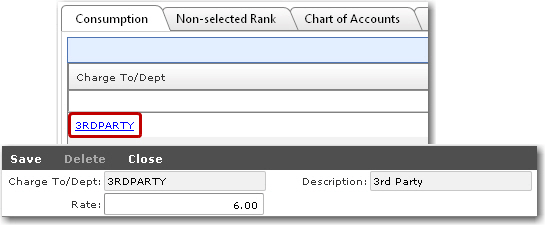
4. Click Save to save your entries.