To set up a chart of accounts:
1. From the HR Manager main menu, click Payroll Setup under the Home - Administration sub menu. The Payroll Setup screen is displayed. Then, click the Chart of Accounts tab.
2. Use the Fleet search field to search and select a vessel for which you want to set up the chart of accounts.
Note: To use a previously saved list of vessels, click the search icon in the Fleet search field to use the Vessel List feature on the HR Manager simple search window. Use the drop-down function to select and load a list from the Vessel List section. Then click a vessel from this list to load the record.
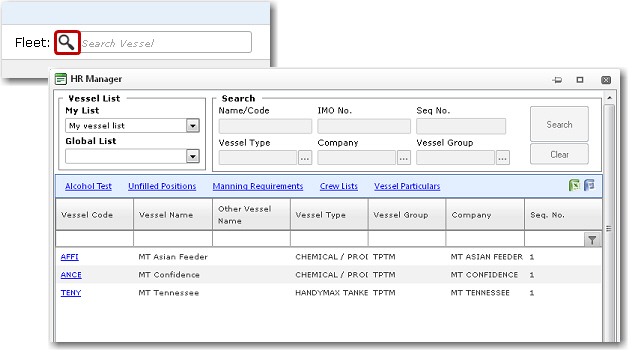
3. Click New to set up a new chart of account and enter the following information:

|
Field |
Description |
|
Cost Element/Contribution |
Use the Lookup function to select the cost element that is to be connected to the selected account. |
|
Account |
Use the Lookup function to select the account that you want to connect to the cost element code. |
|
Posting |
Select whether the posting for this account is to be a 'Debit' or 'Credit' transaction. |
|
Balance Account |
Use the Lookup function to select the balancing account for this transaction. |
4. Click Save to save your entries.