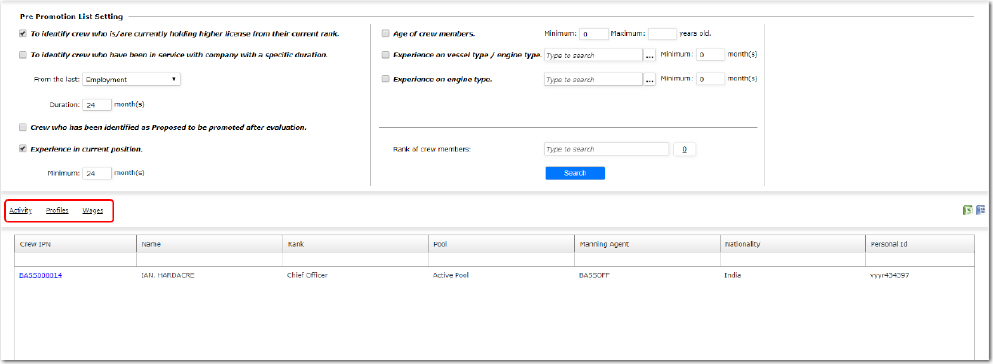To generate a list of personnel eligible for promotion:
1. From the HR Manager main menu, click Pre Promotion List under the Personnel menu.
2. On the Pre Promotion List screen, you can make a selection from a range of criteria available in the Pre Promotion List Setting section. Ensure that you select the check boxes when making a selection.
Note: To undo any selections made, click the Cancel button at the top-left of the screen.
3. Click Search. The search result will be displayed on the screen based on the criteria selected.
Note: Click the Save button at the top-left of the screen to save the criteria selected and the result generated. The saved criteria selection and the search result will be readily displayed the next time you access the Pre Promotion List screen. If you make further selection to the saved selection and then wish to undo the changes, click Cancel.
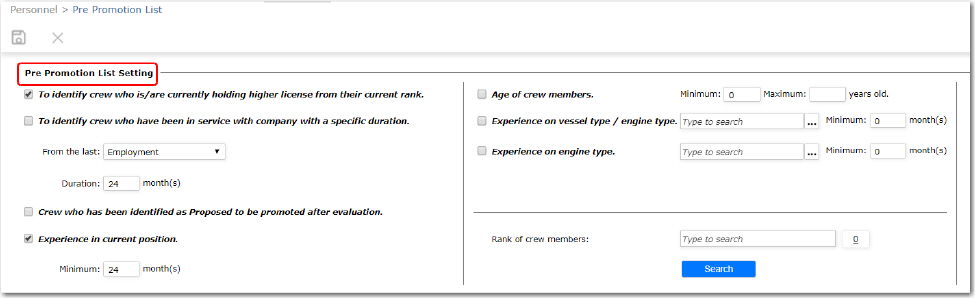
Note: The filter criteria 'Crew who has been identified as Proposed to be promoted after evaluation' will only list crew members:
who are 'ready for promotion', AND
whose Evaluation Status is Completed.
4. You can also filter records by Rank of Crew Members.
To filter records using this search filter, click the counter adjacent to the filter and select relevant ranks from the list displayed in the Rank lookup window. Then, click Search.
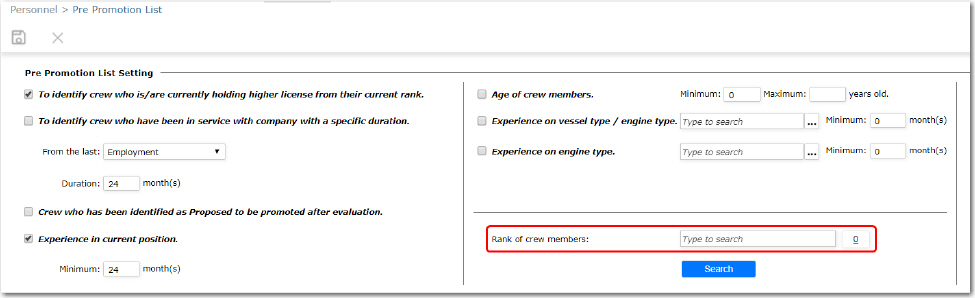
5. Click a crew member record from the search result and you will be taken directly to the crew member's Employment History screen. On the Employment History screen, you can proceed to view, create, edit or delete the crew member's employment history record. For help on individual fields please refer to the Creating a New Employment History Record topic.
6. You can also view the crew member's Activity, Profiles and Wages details. Highlight a crew member from the search result and click the Activity, Profiles or Wages link to be directed to the crew member's Activity, Profiles or Wages screen.