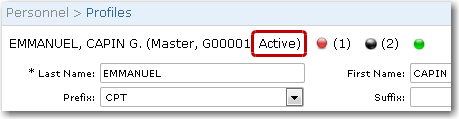To enter details of the crew member's employment history:
1. From the HR Manager main menu, click Profiles under the Personnel menu.
2. Ensure that the crew profile for which you want to create employment history details has been loaded. Use the Personnel search field to search and select the relevant crew profile.
Note: To use a previously saved list of crew, click the search icon in the Personnel search field to use the Personnel List feature on the Simple Search window. Use the drop-down function to select and load a list from the Personnel List section and click a crew member from the Search Result section to view his profile.
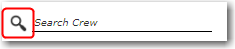
3. After you have loaded the crew profile record, click the Employment History sub tab under the Employment tab.
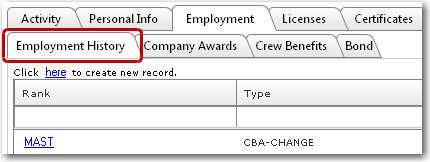
4. Click the 'Click here to create new record' link to create a new employment history record. On the Employment History window, enter information in the following fields:
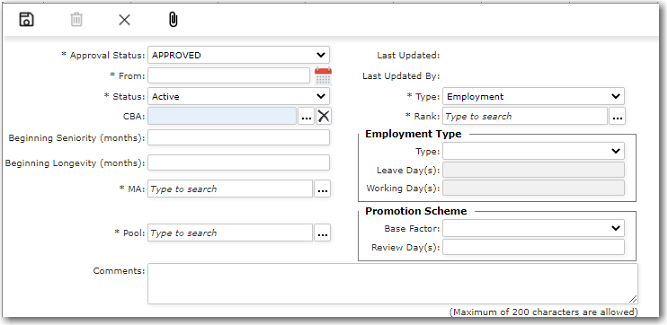
Field |
Description |
Approval Status |
Use the drop-down function to select the approval status of this record i.e. 'Approved', 'Pending' or 'Rejected'. |
From |
Use the calendar function to choose the date in relation to the selection made in the Type field. |
Status |
Use the drop-down function to select the current status of the crew member.
Note: If you change a crew member’s status to ‘Not to be Re-employed’, the System will automatically move this crew member to the inactive Pool. |
CBA |
Use the Lookup function to select the crew member's CBA for payroll purposes. You can use this field to denote promotions as well. Note: Users with the Payroll - Wages - 'Read' access right cannot select a CBA when creating a new Employment History record. |
Type |
Use the drop-down function to select the entry type for this record; for example, 'Employment'. |
Rank |
Use the Lookup function to select the crew member's rank. You can use this field to denote promotions as well.
Note: When a record is newly created here, the Manning Agent, Pool and Rank fields will be automatically defaulted with information from the crew member’s Profile. |
Beginning Seniority (months) |
Specify the crew member's beginning seniority in months. |
Beginning Longevity (months) |
Specify the crew member's beginning longevity in months. |
MA |
Use the Lookup function to select the crew member's manning agent. Only Manning Agents with the Status 'Active' or 'Approved' (as configured in the Details section of the Address - Manning Agent register) will be displayed in the Lookup.
Note: When a record is newly created here, the Manning Agent, Pool and Rank fields will be automatically defaulted with information from the crew member’s Profile. |
Pool |
Use the Lookup function to select the crew pool that the crew member falls within.
Note: When a record is newly created here, the Manning Agent, Pool and Rank fields will be automatically defaulted with information from the crew member’s Profile. |
Employment Type |
Use the drop-down function to select the crew member's current employment Type. For 'Contract' and 'Temporary' employment types, you can further enter the Leave Days and Working Days ratio. For example '2' leave days for every '5' working days. |
Promotion Scheme |
You can set what the promotion is to be based on using the Base Factor field i.e. either based on 'Sea Time' or 'Length of Service'; for example, ‘Length of Service’ = ‘150’ days. So, when the crew member achieves this target, the System will automatically generate an alert (the ‘CBA Change’ alert) to notify the respective user of this. The user can then double-click the alert and decide whether to promote this crew member by making a change to his Rank field on the Employment History page. The System will then make the necessary changes to the CBA records automatically. |
Comments |
Enter any comments pertaining to this particular employment history record.
Comments made here will also be displayed in the Comments column under the Employment - Employment History tab. |
5. Click Save to save your entries. You entries will now appear as a new row in the Employment Information table.
Note: The crew member’s current status, taken from the Employment History screen, will be displayed clearly on the top of the Profile screen.