To edit a crew member's existing national license and/or flag state record:
1. From the HR Manager main menu, click Profiles under the Personnel menu.
2. Ensure that the crew profile for which you want to edit the national license or flag state information has been loaded. Use the Personnel search field to search and select the relevant crew profile.
Note: To use a previously saved list of crew, click the search icon in the Personnel search field to use the Personnel List feature on the Simple Search window. Use the drop-down function to select and load a list from the Personnel List section and click a crew member from the Search Result section to view his profile.
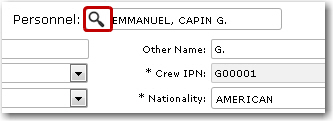
3. After you have loaded the crew profile record, click the Licenses tab.
4. Click a license record that you want to edit under the National or Flag State sub tab. The Licenses/Training screen of the selected record will be displayed.
5. You can then edit the displayed information as required. Note that the License and Capacity fields cannot be edited. For help on individual fields please refer to the Creating a New License Record topic.
6. Click Save after you have completed your changes.