To create/update multiple external experience records in the system:
1. From the HR Manager main menu, click Profiles under the Personnel menu.
2. Ensure that the crew profile for which you want to create an external experience record has been loaded. Use the Personnel search field to search and select the relevant crew profile.
Note: To use a previously saved list of crew, click the search icon in the Personnel search field to use the Personnel List feature on the Simple Search window. Use the drop-down function to select and load a list from the Personnel List section and click a crew member from the Search Result section to view his profile.
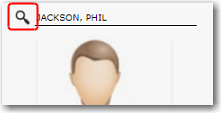
3. After you have loaded the crew profile record, click the External Experience sub tab under the Experience tab.
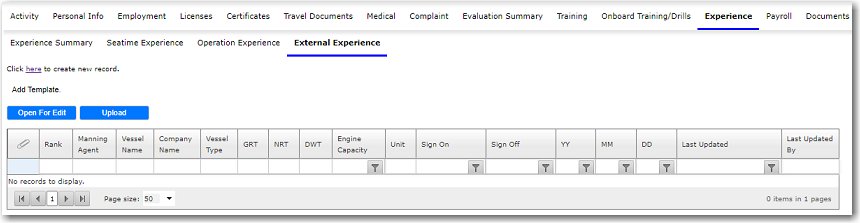
4. Click Open For Edit to download the Excel Template file.
5. Open the downloaded file and insert the following fields:
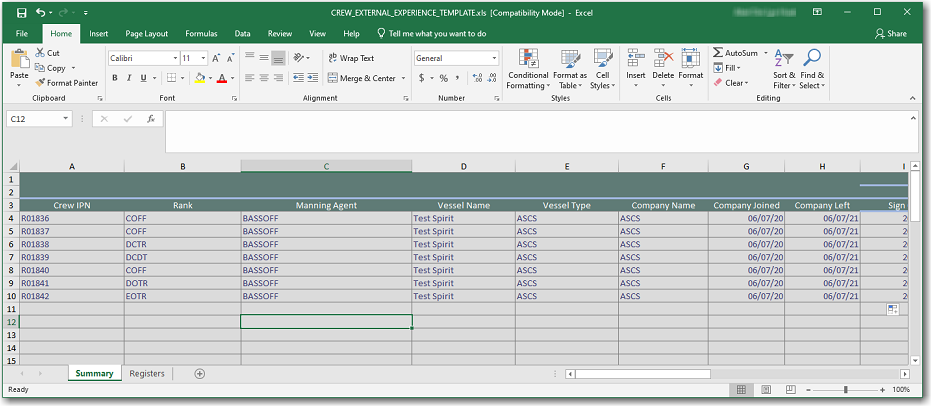
Field |
Description |
Crew IPN |
The crew number that is created by the System for the crew member will be automatically displayed. |
Rank |
Use the Lookup function to select the crew member's rank. This is the rank held by the crew member for this particular experience. |
Manning Agent |
Enter the crew member's manning agent at the time. |
Vessel Name |
Enter the name of the vessel the crew member sailed with. |
Vessel Type |
Use the Lookup function to select the type of vessel the crew member was on. |
Company Name |
Enter the name of the company the crew member worked with. |
Company Joined |
The date the crew member began his employment with the company. |
Company Left |
The date the crew member ended his employment with the company. |
Sign On |
If you select the Sign On radio button, then select the date the crew member signed on to the vessel. |
Sign Off |
Select the date the crew member signed off from the vessel. |
S.Time - YY |
If you select the S.Time-YY radio button, then specify the number of years of seatime experience. |
S.Time - MM |
Specify the number of months of seatime experience. |
S.Time - DD |
Specify the number of days of seatime experience. The YY, MM and DD field are all interlinked so if a crew member has 3 years, 2 months and 12 days of seatime experience, enter '3' in the 'YY' field, '2' in the 'MM' field and '12' in the 'DD' field. |
Engine Capacity |
The engine capacity of the vessel the crew member worked on. |
Unit |
Use the drop-down function to select the unit of measurement of the Engine Capacity value entered. |
GRT |
Enter the Gross Registered Tonnage of the vessel. |
NRT |
Enter the Net Registered Tonnage of the vessel. |
DWT |
Enter the Deadweight Tonnage of the vessel. |
Comments |
Enter any additional comments pertaining to the external experience. |
6. Save and close the file after you have completed the entries.
7. Click Add Template to select the file that you have just updated, and click Open.
8. Then click Upload to upload the selected file.
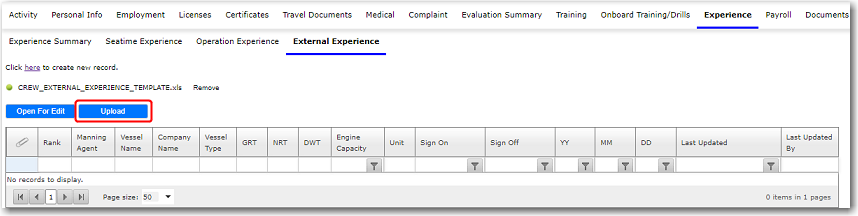
The system will prompt if there are any mandatory fields that were not inserted.
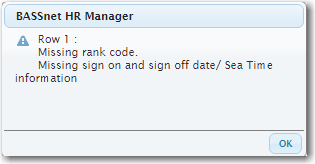
If successful, the following message will be displayed.
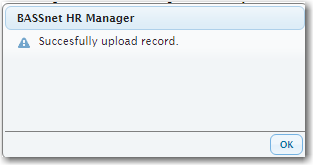
The information you have added/updated in the file will now be reflected in the table.