To view details of a crew member's experience summary:
1. From the HR Manager main menu, click Profiles under the Personnel menu.
2. Ensure that the crew profile of which you want to view the experience summary has been loaded. Use the Personnel search field to search and select the relevant crew profile.
Note: To use a previously saved list of crew, click the search icon in the Personnel search field to use the Personnel List feature on the Simple Search window. Use the drop-down function to select and load a list from the Personnel List section and click a crew member from the Search Result section to view his profile.
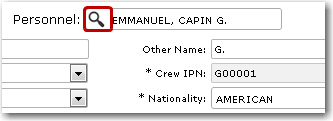
3. After you have loaded the crew profile record, click the Experience Summary sub tab under the Experience tab.
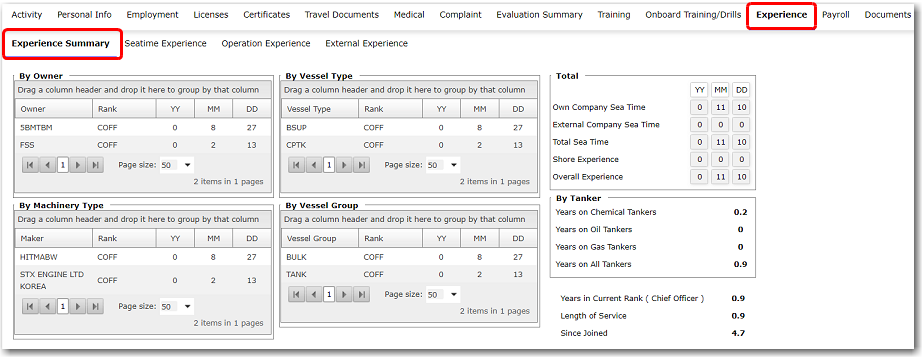
4. The following details are displayed under the Experience Summary tab:
Field |
Description |
By Owner |
Displays a crew member's seatime experience based on Owner. |
By Vessel Type |
Displays a crew member's seatime experience based on Vessel Type. |
By Machinery Type |
Displays a crew member's seatime experience based on Machinery Type. |
By Vessel Group |
Displays a crew member's seatime experience based on Vessel Group. |