To enter new onboard training/drill details attended by a crew member:
1. From the HR Manager main menu, click Profiles under the Personnel menu.
2. Use the Personnel search field to search and select the relevant crew member for whom you want to add a new training/drill record.
Note: To use a previously saved list of crew, click the search icon to open the Simple Search window to use the Personnel List feature. Use the drop-down function to select and load a list from the Personnel List section and click a record from the Search Result section to view the profile.
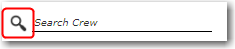
3. After you have loaded the crew profile record, click the Onboard Training/Drills tab, and then click the 'Click here to create new record' link to create a new onboard training/drills record.
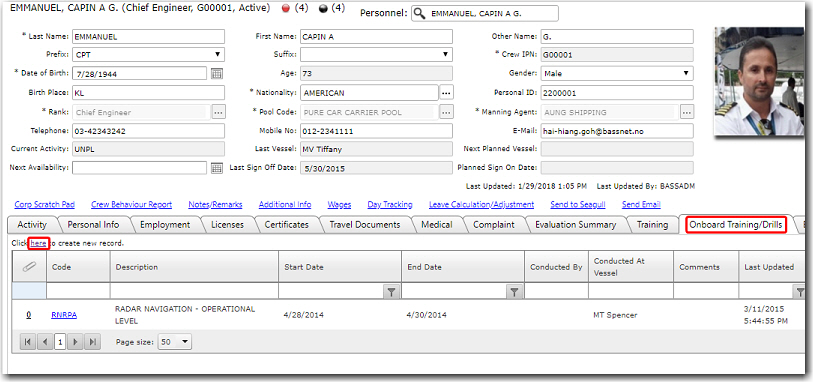
4. The Personnel - Licenses/Training screen will be displayed with the Onboard Training/Drills tab displayed by default.
Enter the relevant details in the following fields under the Onboard Training/Drills tab:
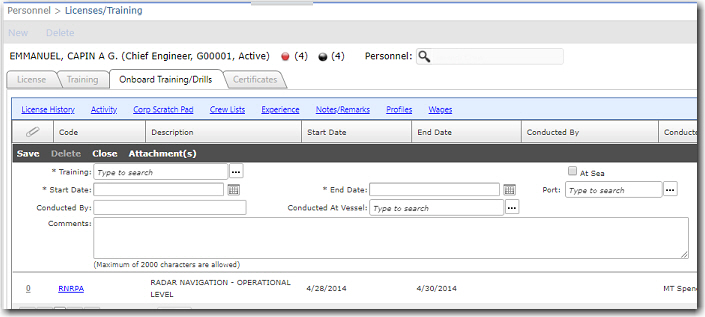
Field |
Description |
Training |
Use the Lookup function to select the training attended by this crew member that was conducted onboard the vessel. |
Start Date |
Use the calendar function to select the date the training began. |
End Date |
Use the calendar function to select the date the training ended. |
At Sea |
Select the check box if the training was conducted while the vessel was at sea. Selecting this check box will disable the Port field. |
Port |
Use the Lookup function to select the port the vessel was at when the training was conducted. This field is enabled if the At Sea check box is not selected. |
Conducted By |
Enter the name of the person who conducted the training. |
Conducted at Vessel |
Use the Lookup function to select the vessel onboard which this training was conducted. |
Comments |
Enter additional comments regarding the training, if necessary. |
5. Click Save after you have completed your entries. The information you have just created will now be listed in the Onboard Training/Drills table.
6. You can edit or delete existing records by clicking the relevant record under the Personnel - Profiles screen - Onboard Training/Drills tab. Then, click the Onboard Training/Drills tab on the Licenses/Training screen that is displayed, followed by the relevant record that you want to edit/delete.
To edit the record, make your changes and then click Save.
To delete the record, click the Delete button and then click Yes to confirm the deletion.