To approve or reject a leave request:
1. From the Leave Management menu, click My Leave. The My Leave screen will be displayed.
2. You will see a tree structure showing the employees that are your subordinates. Click My Approval.
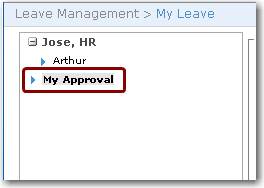
3. The leave requests pending your approval will be displayed.
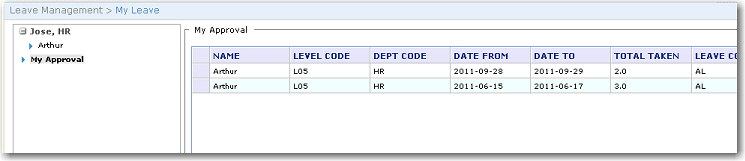
4. Click on a record and then make one of the following selections:
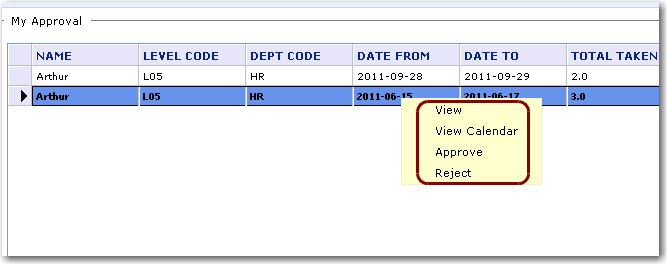
View - select this option to view the form submitted for approval. Once the form is displayed, you may select 'Approve' or 'Reject' in the Approval Status field. The Comment field enables you to enter any reasons for your approval or rejection. Finally, click Submit.
View Calendar - select this option to view the calendar and see if this leave request conflicts with leave requests submitted by your other subordinates.
Approve - Click to Approve this leave request.
Reject - Click to Reject this leave request.
Note: You may select multiple rows for bulk approval or rejection.
Note: If you reject a pending leave application, you are required to enter a comment in the comment field before the application can be successfully rejected.
5. If you select Approve or Reject, this leave record will no longer be displayed in the table. If there is a 2 level approval system set up for this employee, then, the next approver will need to log in and approve/reject the leave request (providing the first approver has 'approved' the request).
An email will be sent to the employee informing him that his leave request has been approved/rejected. If the leave request has been approved, the employee's leave balance will be automatically deducted.