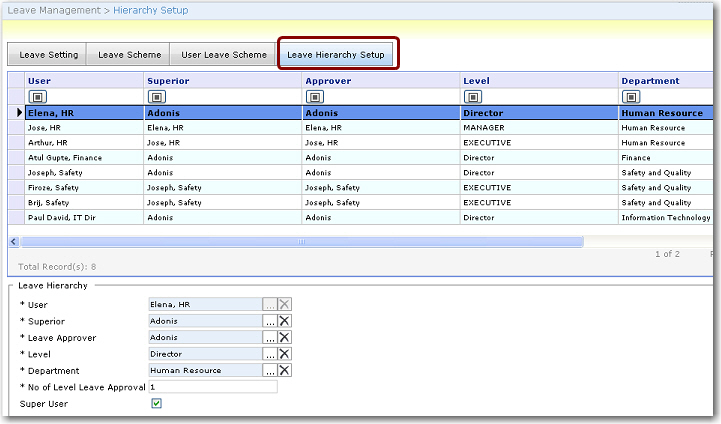To set up the leave approval hierarchy:
1. From the Leave Management menu, click Leave Setup. The Leave Scheme screen will be displayed.
2. Click the Leave Hierarchy Setup tab. This is where you will setup the position & level of an employee in an office. Each employee will need to be assigned to a superior & leave approver.
3. Click New. The fields will be enabled for entry:
Field |
Description |
User |
Select the employee for whom you want to carry out this setup. |
Superior |
Select the user who is the superior for the employee. |
Leave Approver |
Select the user who will approve the employee's leave. |
Level |
The approver's level in the company. |
Department |
Select the employee's department. |
No of Level Leave Approval |
Select the number of levels of approval this employee's leave request will need to go through. The maximum level of approvals that can be set is 2.
You can filter entries by clicking the filter button. |
Super User |
Select this check box if you want this employee to act as a super user and have the ability to approve all applied leave. |
4. Click Save. Once saved, you can access the record by double clicking it in the table.