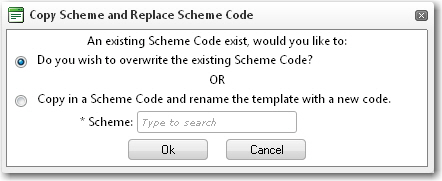To set up matrix requirements for a vessel:
1. From the HR Manager main menu, click Manning Requirements under the Fleet menu.
2. The Manning Requirements screen will be displayed. Use the search field to search for a particular vessel for which you want to set the matrix requirements.
3. Click the Matrix Requirements tab. Here you can enter the following information:
Field |
Description |
Team Scheme: Click the '+' icon at the bottom of this table to select the applicable team scheme for this vessel. Data entry will then be enabled where you can enter the necessary information. |
|
Scheme |
Use the Lookup function to select a team scheme for this vessel. |
Default |
Select this check box if you want to set this as the default team scheme for this vessel. |
Description |
The description will be automatically populated based on the team scheme selected. |
Copy From |
Using this function, you can copy all the settings from an existing Manning Scheme. Click this button. The Copy from Existing Scheme pop-up window will be displayed. Select a scheme and then click OK. A pop-up message will then be displayed requiring you to either:
Make your selection and then click OK. |
4. Click Save. Highlight the Team Scheme you have just added and then enter information in the Team Competence Detail section:
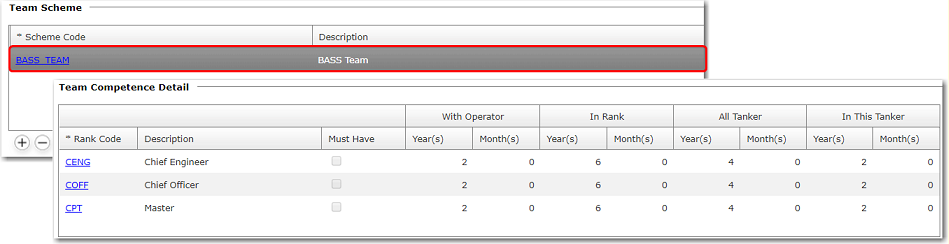
Field |
Description |
Team Competence Detail: Click the '+' icon to enable data entry. Here you will need to select the Rank codes and specify the number of years/months of experience that is required. For example, you can specify that a combined Rank of Master and Chief Officer should have a Rank experience amounting to 7 years in total and 5 years total experience working on Tankers. Therefore when using the Crew Matrix to select suitable crew, the System will search for a combination of crew of those Ranks that will meet these requirements to ensure that personnel with the necessary experience are onboard the Tankers. |
|
Rank Code |
Use the Lookup function to select a Rank code. |
Description |
The description of the Rank will be automatically populated based on the Rank selected. |
With Operator (Year/Month) |
Define the required number of years/months of experience with the Operator. |
In Rank (Year/Month) |
Define the required number of years/months of experience in that Rank. For example, you can specify '5 years' for the rank of Master and '2 years' for the rank of Chief Officer which then gives you a combined in-rank experience of '7 years'. |
All Tanker (Year/Month) |
Define the required number of years/months of experience working onboard Tankers. For example, you can specify '3 years' for the rank of Master and '2 years' for the rank of Chief Officer which then gives you a combined experience of '5 years'. |
In This Tanker (Year/Month) |
Define the required number of years/months of experience working onboard the current Tanker vessel for which you are carrying out the set up. For example, you can specify '3 years' for the rank of Master and '2 years' for the rank of Chief Officer which then gives you a combined experience of '5 years'. |
Must Have |
If this check box is selected, this indicates that the number of years/months of experience defined for this Rank must be held by that Rank alone and cannot be combined with another Rank to achieve the total. |
5. After you have entered the required number of experience for the Ranks, note that the summarized details on the right-side of the table display the combined experience required:
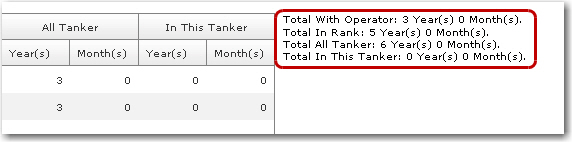
6. You can then use the other available tables to specify team competence requirements for more rank combinations.
7. Click Save to save the Matrix Requirements you have defined.