To edit a crew member's existing travel document details:
1. From the HR Manager main menu, click Profiles under the Personnel menu.
2. Ensure that the crew profile for which you want to edit the travel document information has been loaded. Use the Personnel search field to search and select the relevant crew profile.
Note: To use a previously saved list of crew, click the search icon in the Personnel search field to use the Personnel List feature on the Simple Search window. Use the drop-down function to select and load a list from the Personnel List section and click a crew member from the Search Result section to view his profile.
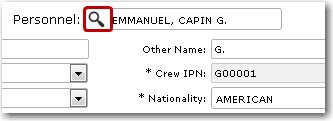
3. After you have loaded the crew profile record, click the Travel Documentations tab.
4. Click a travel document record that you want to edit under the Passport, Seaman Book, Visa or Vaccination sub tab.
5. You can then edit the displayed information as required. Note that the Document Type field cannot be edited. For help on individual fields please refer to the Create Travel Documents topics below.
6. Click Save after you have completed your changes.