To enter issued item details for a crew member:
1. From the HR Manager main menu, click Profiles under the Personnel menu.
2. Ensure that the crew profile for which you want to add additional information has been loaded. Use the Personnel search field to search and select the relevant crew profile.
Note: To use a previously saved list of crew, click the search icon in the Personnel search field to use the Personnel List feature on the Simple Search window. Use the drop-down function to select and load a list from the Personnel List section and click a crew member from the Search Result section to view his profile.
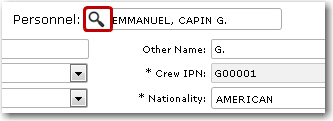
3. After you have loaded the crew profile record, click the Additional Info link.
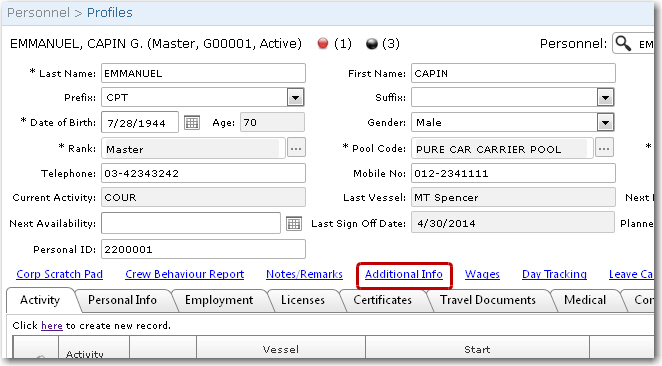
4. On the Additional Information screen, click New to activate the fields and then, enter the relevant details in the following fields:
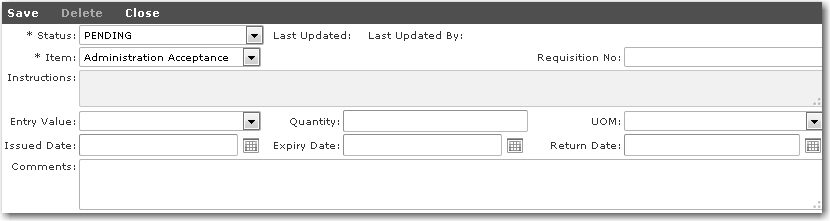
|
Field |
Description |
|
Status |
Use the drop-down function to select the approval status of this record. |
|
Item |
Use the drop-down function to select the item that was issued to the crew. It could range from items such as badges, uniforms, mobile phones, PR details, Pension ID details and so on depending on your company's requirements. |
|
Requisition No |
Enter the requisition number of the item provided to the crew member. |
|
Instructions |
The instructions listed here would be based on the Item selected. |
|
Entry Value |
The selections available in this drop down list will be based on the item selected in the Item field. The values available here are also those that have been set by your company during the implementation of the System. |
|
Quantity |
State the quantity of the item provided to the crew member. |
|
UOM |
Enter the unit of measurement of the item. |
|
Issued Date |
Use the calendar function to select the date the item was issued to the crew. |
|
Expiry Date |
Use the calendar function to select the date the item will expire or the date the item is to be returned. |
|
Return Date |
Use the calendar function to select the date the item is returned. |
|
Comments |
Enter any additional comments pertaining to the issuance of this item to the crew member. |
5. Click Save after you have completed your entries. The Items issued to this crew member will now be listed in the Additional Information table.