To add P&I claim details for a crew member:
1. From the HR Manager main menu, click Medical and P&I under the Personnel menu.
2. Use the Personnel search field to search and select the relevant crew member for whom you want to add a new P&I claim record.
Note: To use a previously saved list of crew, click the search icon in the Personnel search field to use the Personnel List feature on the Simple Search window. Use the drop-down function to select and load a list from the Personnel List section and click a crew member from the Search Result section to view his record.
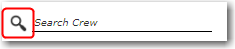
3. On the Medical and P&I screen, click the P&I Claim tab. Then click New to create a new P&I claim record and enter the relevant details in the following fields:
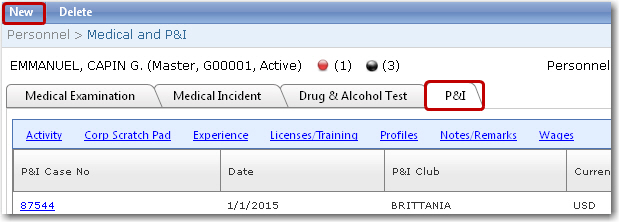
Field |
Description |
P&I Case No |
Specify a case number for this claim. |
P&I Club |
Use the Lookup function to select the P&I Club code for this claim. |
Diagnosis |
Enter the diagnosis given by the doctor. |
Case No |
It is important to link the case number to the P&I case as this will ensure that a comprehensive claim is made to the P&I Club. Click the '+' icon to link a case number from a medical incidents record. The case number available for selection is that which has been entered under the Medical Incidents tab where the P&I Case check box has been selected. The medical incident record will need to be approved before the case number can be made available for selection. |
Vessel |
Use the Lookup function to select the name of the vessel the crew member was serving on at that time of the case. |
Repatriated From |
Use the calendar function to select the date the crew member was repatriated. |
Port |
Use the Lookup function to select the port at which the claim was made. |
Disability Rate |
Enter the disability rate for the case. |
Date |
Use the calendar function to select the date the case was sent. |
Currency |
The currency in which the claim is to be paid. |
Gross Amount Claimed |
Enter the gross amount claimed by the crew member. |
Deductible |
Enter deductions that are to be made from the claim amount, if any. |
Status |
Enter the status of the claim case. |
Net Amount Claimed |
Enter the net amount claimed by the crew member. |
Substitute |
Enter the Name of the substitute who replaced the crew member and in the Port Joined field, use the Lookup function to select the port that the substitute joined. |
Cost Details |
The Cost Details table enables you to enter cost details with regards to the claim. Click the '+' icon and enter the information in the available fields in the table. Select the Claim Code followed by the Date of the medical visit and the Amount of the examination. |
4. Click Save to save the details of the claim. The information will be displayed in the table under the P&I tab.