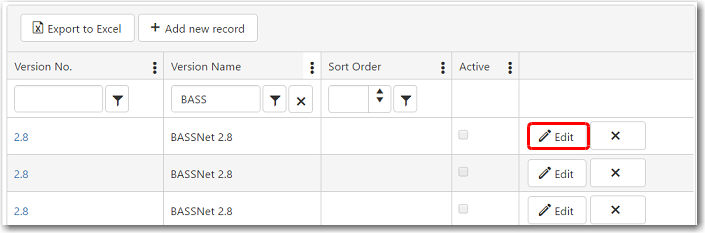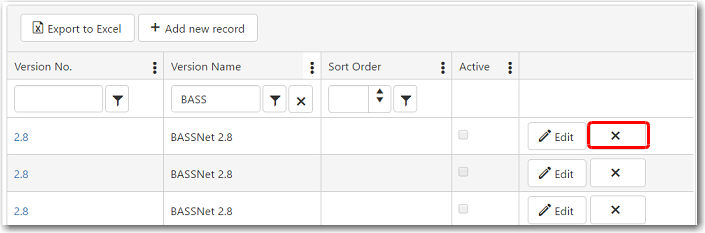To create a new version:
1. From the CRM main menu, open the Administration tab and select Registers.
2. The Registers screen will be displayed. Click Version and the versions that have been previously created will be displayed on the screen.
3. To create a new version, click Add new record.
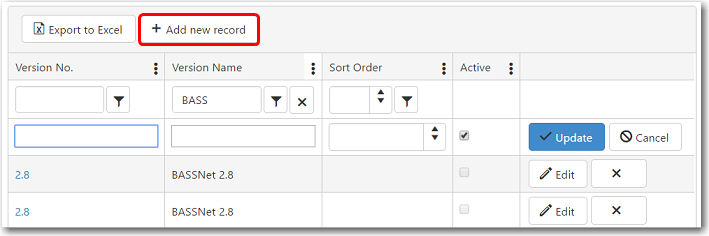
4. A new row will be created at the top of the table to allow you to enter information about the version.
|
Field |
Description |
|
Version Number |
Enter the version number. |
| Version Name | Enter the full name of the version. |
|
Sort Order |
Enter the order in which the versions will be displayed in a drop-down menu, i.e. 1, 2, 3 ... If the sort order is 1, the version will appear at the top of the drop-down menu. |
|
Active |
Select this check box if the version still active. |
5. Click Update to add this version to the register.
6. Click the version number of the new record in the table to add or remove modules to the version. The version Details page is displayed.
7. Click Add new record to select a module to be added to the version.
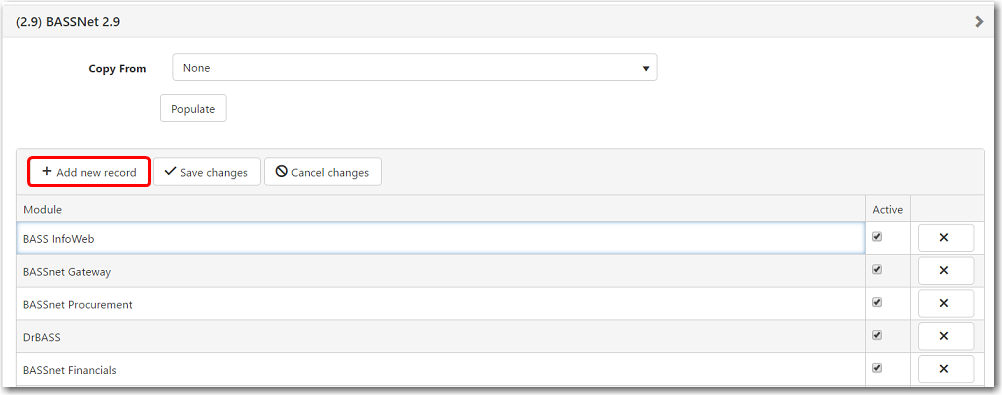
Alternatively, select an existing version from the Copy From drop-down menu and click Populate to add all the modules from that version.
8. As you add or remove modules, a red arrow will appear at the top left of the field indicating that there are changes that have not been saved.
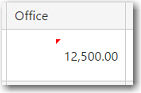
Click Save changes above the table to confirm.