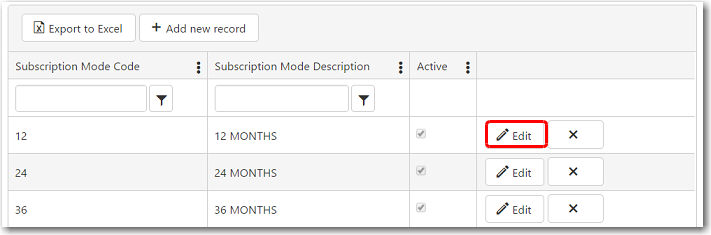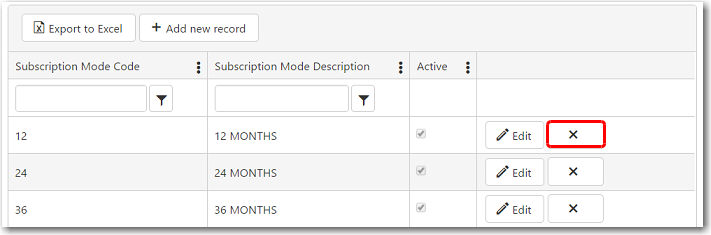To create a new subscription mode:
1. From the CRM main menu, open the Administration tab and select Registers.
2. The Registers screen will be displayed. Click Subscription Mode and the subscription mode codes that have been previously created will be displayed on the screen.
3. To create a new subscription mode, click Add new record.
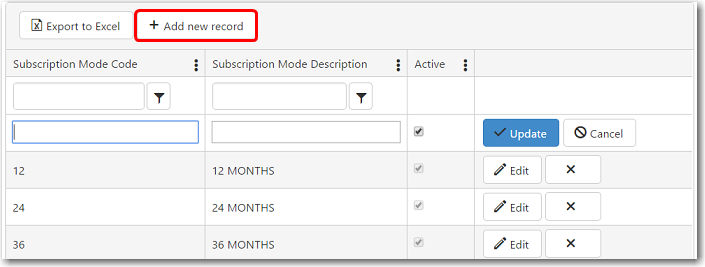
4. A new row will be created at the top of the table to allow you to enter information about the subscription mode.
|
Field |
Description |
| Subscription Mode Code | Enter a code to represent this subscription mode. This code must be between 1-10 characters. |
|
Subscription Mode Description |
Enter a description for this subscription mode. |
|
Active |
Select this check box if this subscription mode is still active. |
5. Click Update to add this subscription mode to the register.