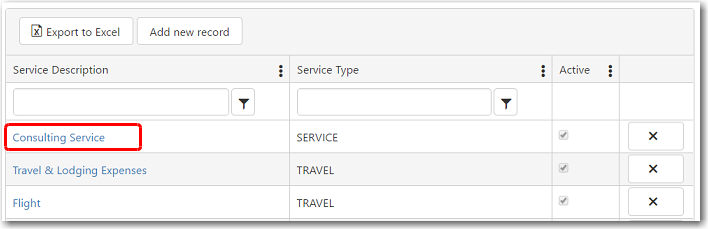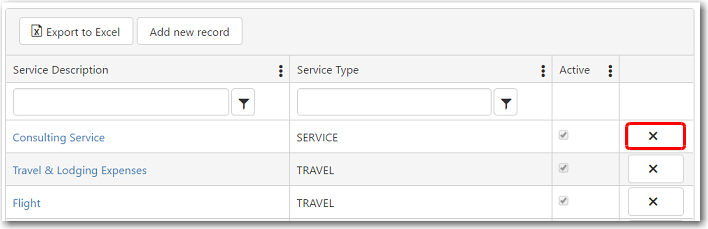To create a new service:
1. From the CRM main menu, open the Administration tab and select Registers.
2. The Registers screen will be displayed. Click Service and the service codes that have been previously created will be displayed on the screen.
3. To create a new service record, click Add new record.
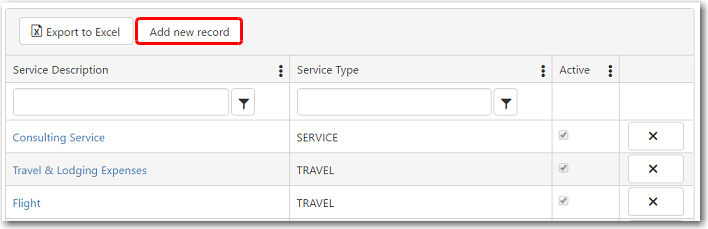
The Add Service Detail page will be displayed.
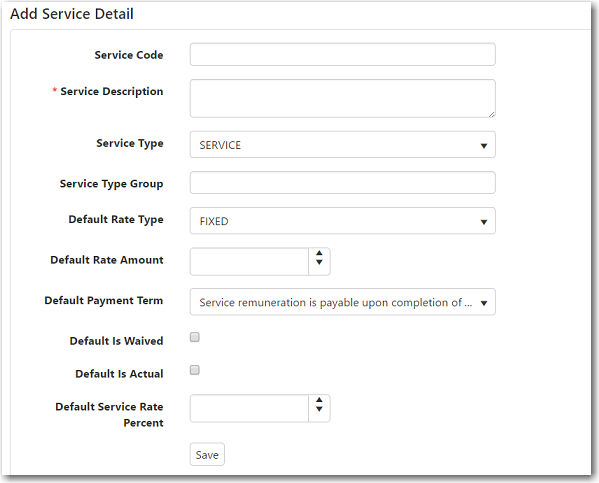
The following table provides you with more information on the available fields:
|
Field |
Description |
| Service Code | Enter a code to represent this service. This code must be between 1-10 characters. |
|
Service Description |
Enter a description for this service. |
| Service Type | Select the type of service. For example, travel, database, etc.
This will determine in which section of an agreement this service will be selectable. |
|
Default Rate Type |
Select whether the rates are fixed or calculated per day, per hour, per computer, per person, etc. This will appear by default in the agreement when the service is selected. |
| Default Rate Amount | Enter the rate amount per unit that will appear by default in the agreement when the service is selected. |
|
Default Payment Term |
Select the payment term that will appear by default in the agreement when the service is selected. |
| Default is Waived | If this check box is selected, the Waived? check box will automatically be selected when this service is selected in an agreement. This means that the service charge is waived for the customer. |
|
Default is Actual |
If this check box is selected, the Actual? check box will automatically be selected when this service is selected in an agreement. This means that the customer will be charged the actual amount as agreed. |
|
Default Service Rate Percent |
Enter the percentage of service rate to be displayed by default when this service is selected in an agreement. |
|
Active |
Select this check box if this service code is still active. |
4. After you have entered all the necessary information, click Save.