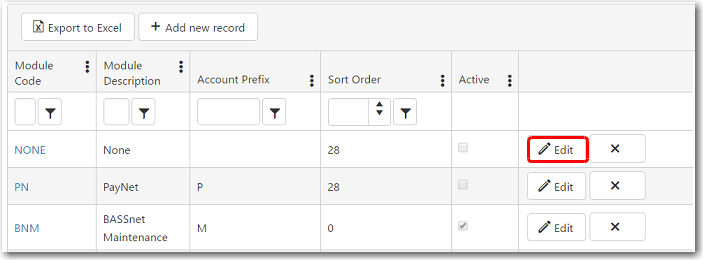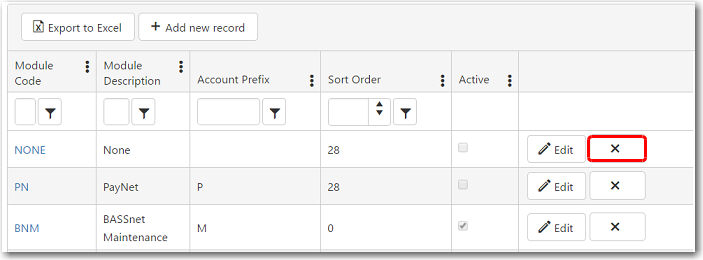To create a new module:
1. From the CRM main menu, open the Administration tab and select Registers.
2. The Registers screen will be displayed. Click Module and the module codes that have been previously created will be displayed on the screen.
3. To create a new module record, click Add new record.
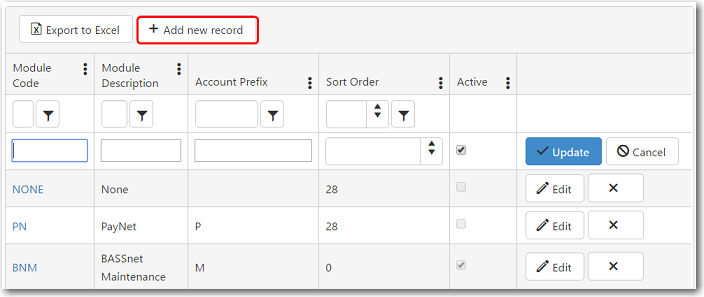
4. A new row will be created at the top of the table to allow you to enter information about the module.
|
Field |
Description |
| Module Code | Enter a code to represent this module. This code must be between 1-10 characters. |
|
Module Description |
Enter a description for the module. |
| Account Prefix | Enter a prefix to represent the module in the account. |
|
Sort Order |
Select the order in which the modules will be displayed in a drop-down menu. |
|
Active |
Select this check box if the module is still active. |
5. Click Update to add this module to the register.