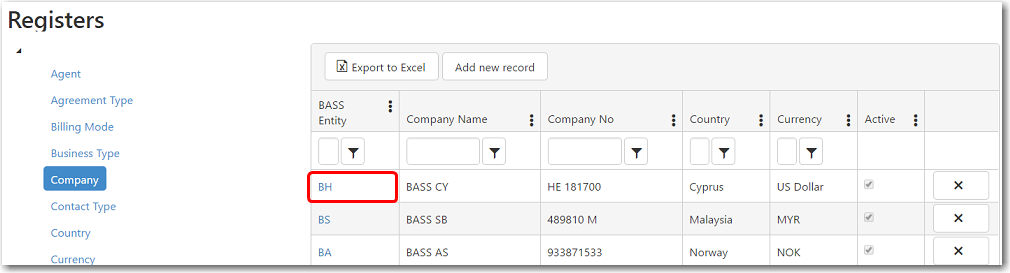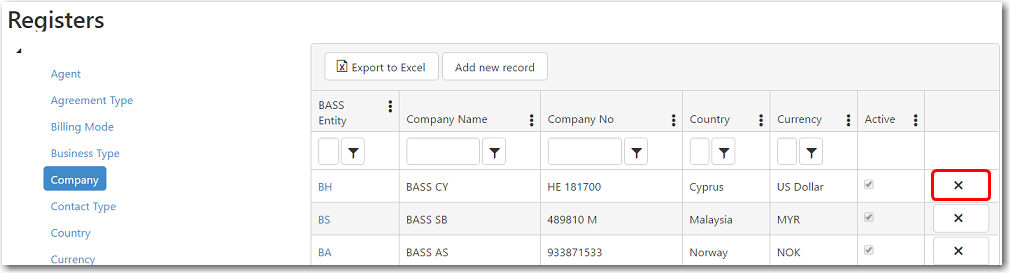To create a new company code:
1. From the CRM main menu, open the Administration tab and select Registers.
2. The Registers screen will be displayed. Click Company and the company codes that have been previously created will be displayed on the screen.
3. To create a new company record, click Add new record.
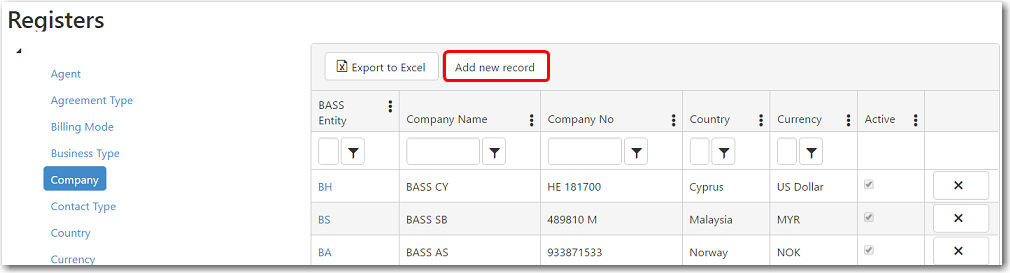
The Company's Detail page will be displayed.
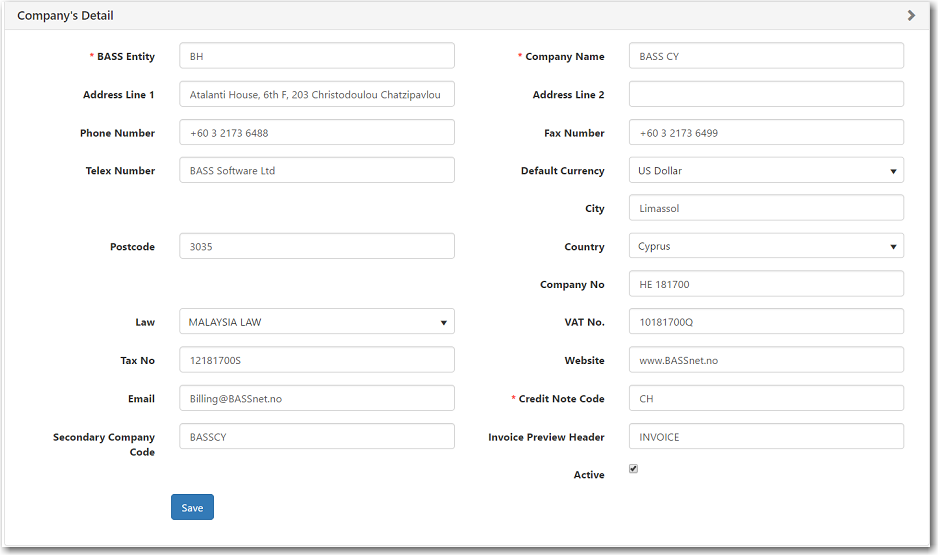
The following table provides you with more information on the available fields:
Field |
Description |
BASS Entity |
Enter a code for this BASS company. This code must be between 1-10 characters. |
| Company Name | Enter the full name of this company. |
| Address Line | Enter the company's address. |
| Phone Number | Enter a contact number for this company. |
| Fax Number | Enter a fax number for this company. |
| Telex Number | Enter a telex number for this company. |
| Default Currency | Enter the currency that the company uses. |
| City | Enter the city in which the company operates. |
Postcode |
Enter the postcode in which the company operates. |
Country |
Enter the country in which the company operates. |
Company No |
Enter the company's identification number. |
| Law | Select which country's law is to govern any agreements made by this company and be applicable if any legal disputes were to arise. |
VAT No |
The company's value added tax (VAT) identification number. |
Tax No |
The company's tax number. |
Website |
The company's website, if available. |
| The company's email, if available. | |
Credit Note Code |
Enter a credit note code for the company. |
Secondary Company Code |
Enter a secondary code for the company. |
Invoice Preview Header |
Enter an invoice header to be
displayed under the company logo when you preview an invoice.
For example, TAX INVOICE, INVOICE. |
Active |
Select this check box if the company is still active. |
4. After you have entered all the necessary information, click Save.
5. Additional fields will become available for you to add company accounts and VAT. Click Add new record to add a new account and VAT.

Under the Company VAT tab, you can select a VAT as default to display when adding items to an invoice.
6. As you make changes, a red arrow will appear at the top left of the field indicating that there are changes that have not been saved. Click Save changes to confirm.
7. Finally, click Save to add this company to the register.